How to Repair Common wifi Issues in Android
The version for 2022 of Android is known as Android 12, and it does not come with any flashy new features. It offers the appearance of a different one, and some flaws are being sorted out. However, some users had issues with Android 10. Most of these issues are related to wifi connectivity and, more specifically, the failure to join a wifi connection after the update. There are a few options to correct this.
Related posts
What programming language should I learn? A How-to Guide towards SQL, Python & More
The magic of iOS keyword installs
How to Repair Common wifi Issues in Android
Verify your Router as well as the Modem First
Before doing anything else, you need to start looking at your modem and router.
It could also be that the issues are only present on specific networks, like those in the workplace or at home. One way to test this is to try using another device to see whether the issue continues.
Resetting Your Modem, Source: Youtube, Spectrum
If you're able to, also try connecting your Android device to a different wifi connection. The goal is to determine whether the router is not working correctly.
You can look up the model and brand of your router on the internet and then access the router's internal settings. It is also possible to attempt to reset it.
Reboot Your Device
Sometimes, the most straightforward solution may be the most effective, and in this instance, you need to reboot your phone.
Yes, it's been restarted during the installation process, but it isn't wrong to try it again. Rebooting after an OS update will often provide your device with the needed wake-up for it to function correctly.
Reset wifi Networks
It is possible to think about clearing your phone's network configuration. Maybe, all networks are saved on your device. Android phones can remember all networks they've connected to and automatically connect to any network they know is within reach of.
How To Reset Wi-Fi Mobile Network & Bluetooth Settings in Android, Source: Youtube, SBS TECH
To fix any issues with wifi, it is advisable to clean this up. Here's how:
- Start Settings from the Android ten phone.
- Choose one of "System" or "General management" from the available choices (depending on the device you're using).
- Select either "Reset options" or "Reset."
- Select "Reset network settings."
- Make sure you confirm your choice.
Be aware that this erases any saved Bluetooth connections, too. After removing all network settings, the Android phone will automatically reboot.
Look for the offending App
A variety of things could cause problems with wifi connectivity On Android devices. Sometimes, it's the update, and other times it's your router at fault, or other times, the App is glitchy.
You may not even be able to detect any issues in a specific application until you have the latest OS update. If you are able, test running your phone with Safe Mode and see if the wifi problem persists. Also, you can remove recent apps one at a time and with difficulty.
Do a factory reset
No one wants to go through an entire factory. It does not even know the phone will likely be restored to its default settings and will likely function better.
Samsung Factory Data Reset Instructions, Source: Youtube, Tech With Brett
But you'll lose all your data (unless you've backups). It is also necessary to download all of your applications. It is, however, generally the best way of fixing issues connected to wifi and certainly worth a trial in the event all else is unsuccessful.
Keep an eye out for the next update
The reality is that the problems with wifi of Android 10 are global and widespread
When this occurs, a subsequent update will attempt to address this issue, just like the official solution.
Conclusion
If your phone's wifi is not working, try following our advice to ensure that your macOS Monterey will return to normal.
Related posts
5 free game development software tools
Best recipes apps: the top apps for inspiration in cooking
Hope this article is helpful to you, thanks for reading.
Source: https://proreviewsapp.com/





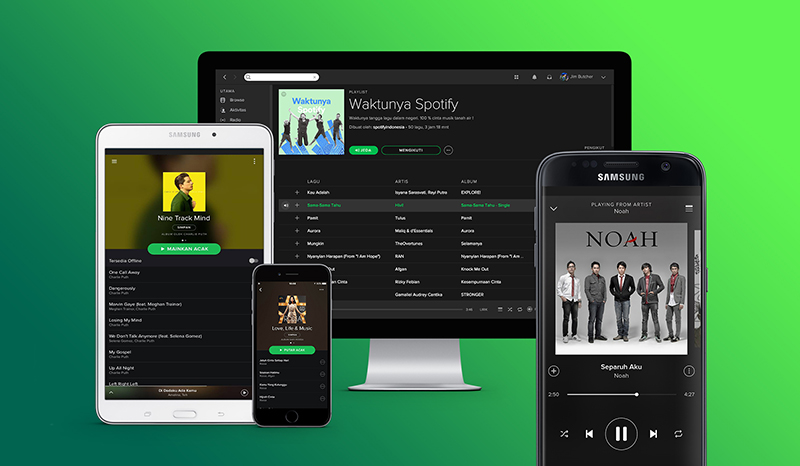
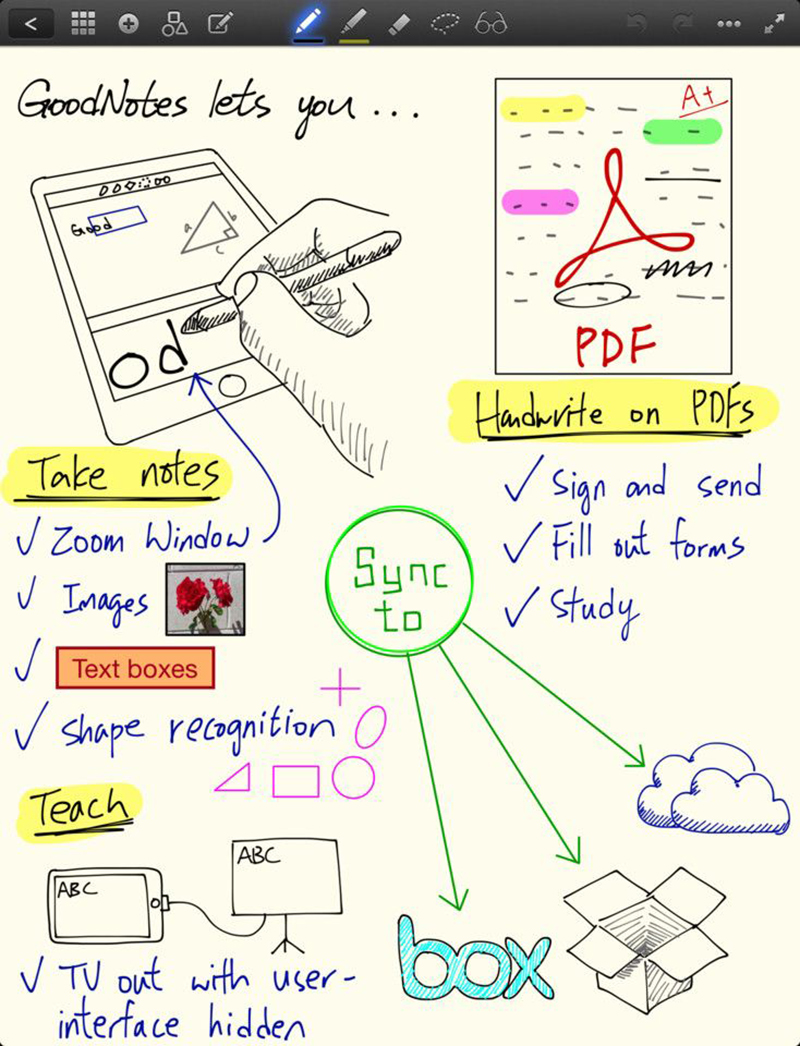
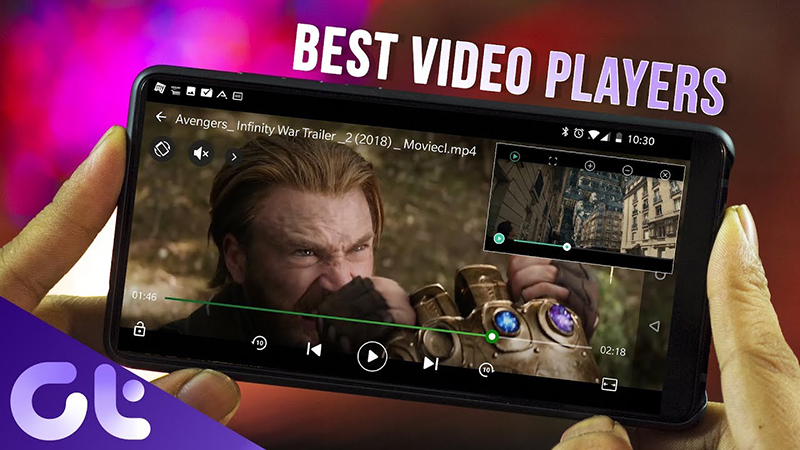

Leave a Reply
Your e-mail address will not be published. Required fields are marked *