Instagram: Tips & Tricks to Master the Social Network 2023
Instagram is one of the most widely used social networks in the world. Instagram is not just about sharing photos and videos. It can be used to edit photos, save them without uploading, decorate your profile with custom fonts, schedule photos, and videos, as well as scheduling. We will share all the Instagram tricks that you can use to master this social network. Let's discover with us Instagram: Tips & Tricks to Master the Social Network 2023
Related posts
Why is Android keyword installs so important?
8 Best VPN Software for Android
1. You can save a high-resolution photo without posting it
These steps will allow you to save high-resolution photos from Instagram and not post them.
Open Instagram > Tap to access your profile > Tap the hamburger icon> Go to Settings
 Instagram: Tips & Tricks to Master the Social Network 2023. Source: Proreviewsapp.com
Instagram: Tips & Tricks to Master the Social Network 2023. Source: Proreviewsapp.com
Tap Account > tap Photos > toggle Save Original Pictures.
Similar steps apply if you are using Android. Tap Account > tap Initial Posts > toggle Save OriginalPosts.
Everything you post from now on will be saved locally to your device. The idea is to save high-resolution edited photos and not post them online. This is how you do it.
How to Edit & Save Your Instagram Photos Without Posting!, Source: Youtube, Command Creativity
After you have enabled the recommended setting, switch to Airplane mode.
Now, open Instagram> hit > to add any photo. Edit it. Continue and, once you reach the end of the page, don't add the caption or the location. Instead, upload the image.
Because Instagram is in Airplane mode, the photo won't be posted to Instagram, but you'll get the same, edited image in your gallery.
Before turning off Airplane mode, make sure you have deleted any picture from Instagram that was not posted. If you don't delete the photo and turn off Airplane Mode, the image will be automatically posted once your device connects to the Internet.
2. Schedule Instagram Posts
Ever wonder how to make your followers believe you are traveling even when you're locked down? You can do this by posting one travel photo per day. How do you do this? These are the steps to follow.
How to PLAN, SCHEDULE, and AUTOMATE your Instagram posts! (Create CONSISTENT Content in your SLEEP!), Source: Youtube, Vanessa Lau
- To schedule posts, you must first have a business account. Open Instagram, tap the profile icon and turn your Account into one. Next, click the hamburger icon at the top-right to go to Settings. Next, go to Account. At the bottom of the page, you will see an option to create a business bank account. Please select it and follow the instructions to convert your Account to a business account.
- Your profile will become public if you switch to a business account. Business accounts cannot be private. If this is a problem, you can skip to the next tip.
- Moving on, visit facebook.com/creatorstudio on your computer. You can do the same thing on your phone, but it is less seamless.
- Once the site has loaded, click on the Instagram logo at the top to connect your Instagram account to this page.
- Click Create Post and then click Instagram feed. Add the image you wish to schedule. After adding the caption and location, click on the down arrow next to Publish and choose Schedule. Enter the date and time, then hit Schedule. This will schedule your future post.
- This is an official method that only works with business accounts. If you don't have an account with a business but wish to schedule Instagram posts, you can use a third-party app.
- Once your Instagram account has been linked, click + to select Photos/Videos. Next, choose the photo/video you want to schedule.
- After the photo has been loaded, tap it. If you wish to make changes to the picture, you can wipe it. Hit the "Thinking Bubble" button.
- You can add hashtags and captions to this page. But, the most important thing is to tap Schedule Post. Then, you will be asked to select the date and time. Then, click Done.
- Now your post will be saved for future reference. The calendar icon at the top will allow you to view and manage all of your scheduled posts. You can also delete a scheduled post.
3. Zoom In on Instagram Profile Pictures
Follow these steps to access your full-size Instagram Profile photo.
- Instadp.com: Enter the person's username to whom you wish to see the full-size profile photo.
- After you have found the profile you are looking for, click Full Size to scroll down. You can take a screenshot to create a meme or whatever else you want. This is it. You're welcome.
4. You can hide your online status and read receipts
A green-dotted icon appears next to the profile icon in DMs. This icon appears whenever an Instagram user is online. There's an option that will hide your Instagram status. These are the steps.
How To Hide/Turn Off Activity Status(Last Seen) On Your Instagram-2021, Source: Youtube, Teconz
Go to Settings by opening Instagram. Tap Privacy > tap Status > disable Show Activity Status.
This will ensure that nobody can see your Instagram activity. You won't also be able to see your friends' activity status.
Another trick is to hide receipts. Instead of opening the chat thread when you get a new message from Instagram, switch to airplane mode. When airplane mode is turned on, you are able to go back to the chat thread to read the news. You'll be able to read the message in chat mode without notifying the sender.
Before you turn off airplane mode:
- Log out of Instagram.
- Tap your profile icon, tap the hamburger symbol, and go to settings.
- Scroll down to select Log out.
After you log out, you will turn off Airplane mode. Once your phone is connected to the Internet, your Instagram account can now be accessed.
When you return to Direct, you will see an unread badge next to the sender's message that you have just read. This is a good thing to ignore since you've already read the message's contents.
5. Allow/Disable Comments for Posts
You can remove comments from any of your Instagram photos. These are the steps to follow to disable comments on your Instagram posts.
- Tap the 3 dots icon at the top-right of any Instagram post and then tap Turn Off Comments.
- To disable commenting before sharing a post, go to the last page and add captions and locations. Then, tap Advanced Settings. Next, turn off commenting.
- Select your post and tap the three dots icon at the top right to enable commenting. Then, tap Turn on Commenting.
6. In your Instagram story, create a photo collage
We will show how to create a photo collage on Instagram Stories without any third-party apps.
How to Create Photo Collage in Instagram Stories, Source: Youtube, TapLab
- Open Instagram with an iPhone and tap the Camera icon. Select a photo you want to upload. After the image has been loaded, minimize Instagram and open the Photos app. Open the second photo by clicking the share icon, then tap Copy photo.
- Go back to Instagram. A popup will appear asking you to attach the photo as stickers. That's it! You can now resize it and arrange it however you wish. You repeat it as many times as you like to make your collage. The process for Android is slightly longer but is still possible. Here's how.
- Get the Swiftkey keyboard on Google Play. After the app has been installed, grant it all permissions and set it up. Once the app is installed, close Swiftkey.
- Go to Instagram Stories and create a background. I'll choose a black location.
- Tap in the middle once you're done to bring up the keyboard. Next, click on the sticker icon at the top of the keyboard. Then click on the Pin icon at the bottom. Then, click on the camera icon and grant permission to the app.
- This will allow you to choose any photo and make personalized stickers. After you tap the picture, you can arrange or resize it. You can continue the process and add as many images as you like.
7. A Grid of Photos to Decorate Your Feet
A third-party app will allow you to divide your Instagram image into nine parts. This will enable you to decorate your Instagram account with a grid of photos. These are the steps.
- Download Grid Maker for Instagram from Google Play. After the app is installed, you open it and select the photo you wish to divide into nine parts.
- After selecting the photo, ensure that 3x3 is selected. You'll now see your image divided and numbered into nine parts. You can tap in an increasing order to continue posting on your IG account.
- You can also download Grid Post - Grids Photos Crop for iPhone to divide your photo into nine parts.
- After the app has been installed, please open it and select 3x3 from the top. Then, tap Photo Grids. Tap Select Photos > Choose your photo > Click Next. Keep going until you reach the edit screen. You have the option to make changes to the photo or tap Done.
- Like Android, please tap on the photos and post them to your IG feed.
8. Turn On Two-Factor Authentication
To increase your security, you can add two-factor authentication to your Account. If you log in from an unknown device, 2FA will require entering a different code. These are the steps to turn on 2FA.
How to Enable Two-Factor Authentication on Instagram, Source: Youtube, Techno Window
- Open Instagram from your phone and then go to Settings. Tap Security > tap Two-Factor Authentication > tap Get Started.
- Next, choose your security method. We recommend the Authentication App method. Continues, you will need to install an authentication app such as Google Authenticator or Authy and then set it all up.
- Go back to Instagram. Enable the Authentication app from the Choose your security method screen. Tap Next on the next screen. After you tap Next, you will be redirected directly to Google Authenticator. Tap OK to save your key > tap Add Account.
- Please copy the code from the screen and paste it onto Instagram. Click Next, then tap Done.
- On the next page, you will find some recovery codes. Make sure you read the instructions and keep them safe. That's it.
- If 2FA is enabled, every time you log into Instagram from an unknown device, you will be asked to enter a code. This adds another layer of security to Instagram.
9. You can personalize your bio with unique fonts
There are millions of Instagram users. But how can you make your profile stand out? You can use unique fonts to stand out. You can now post attractive photos to Instagram and personalize your details to appeal to your profile visitors. This is how it works.
Instagram Bio Tips & Tricks| Create The Perfect Instagram Bio In 3 Steps, Source: Youtube, Bobby Krieger
- Open your IG account on a computer. Because it makes it easier, we'd recommend a laptop. This can be done on a smartphone as well.
- Once you have created your IG profile, click Edit Profile to copy your name.
- Open a new tab after that and go to igfonts.io.
- Copy the text you have just copied and paste it here. You'll see the text in different fonts by doing this. Select any and then copy it. Then go back to Instagram and paste it.
Conclusion
Instagram: Tips & Tricks to Master the Social Network 2023 may have been helpful to you. Do you have favorite information? Please comment below to share with us.
Related posts
5 Ways to Promote Mobile Apps Effectively
The top Android applications for your smartphone
These are some of the best Instagram tips and tricks. Thanks for reading.
Source: Buy app reviews
Instagram: Tips & Tricks to Master the Social Network 2023
- 1. You can save a high-resolution photo without posting it
- 2. Schedule Instagram Posts
- 3. Zoom In on Instagram Profile Pictures
- 4. You can hide your online status and read receipts
- 5. Allow/Disable Comments for Posts
- 6. In your Instagram story, create a photo collage
- 7. A Grid of Photos to Decorate Your Feet
- 8. Turn On Two-Factor Authentication
- 9. You can personalize your bio with unique fonts
- Conclusion
- Tag:
- Tutorial


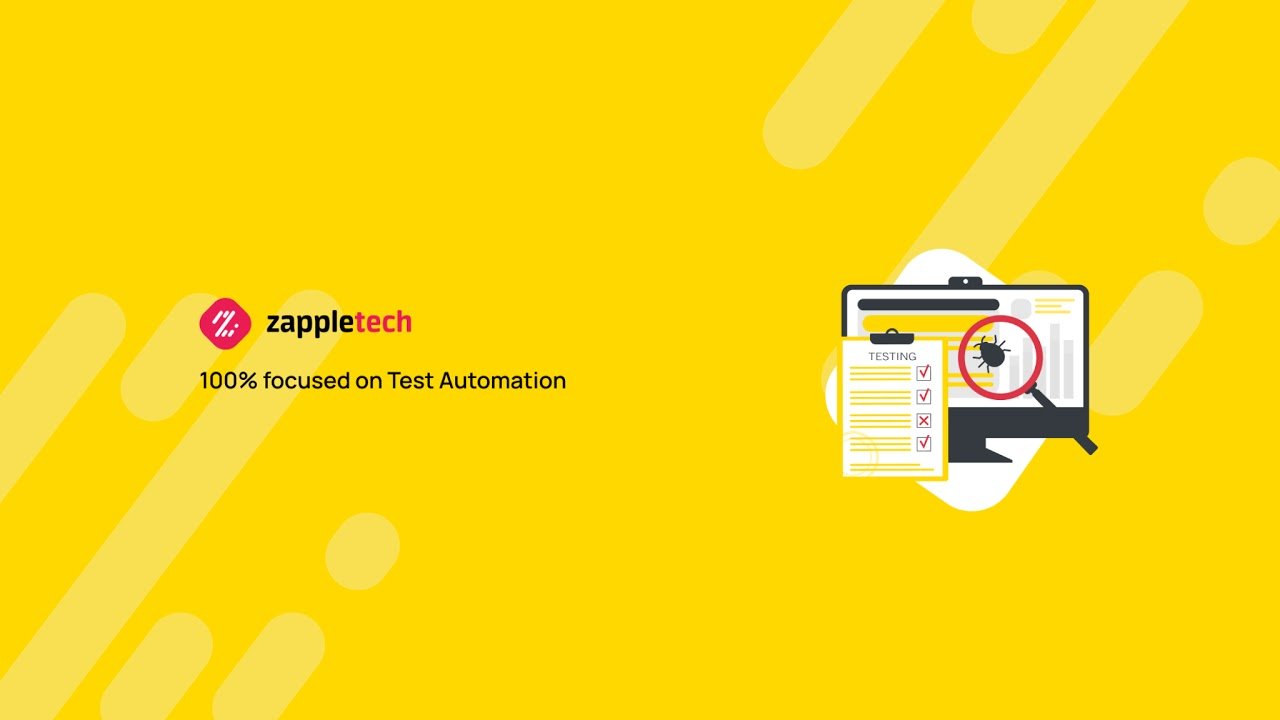
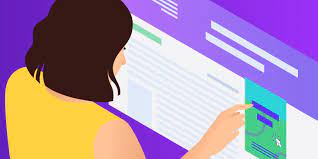

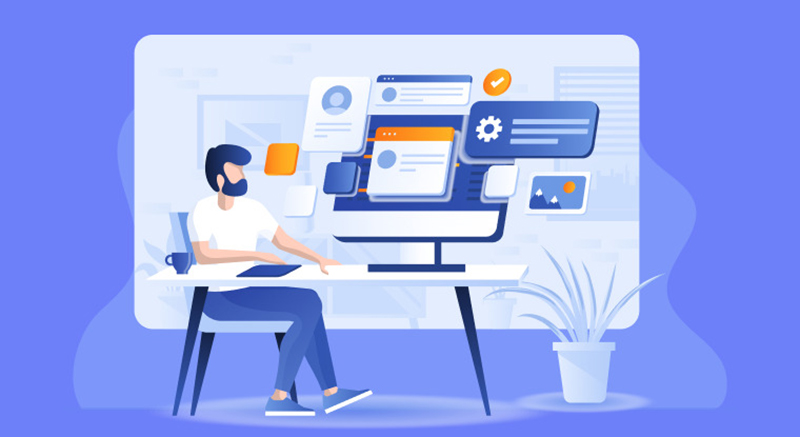
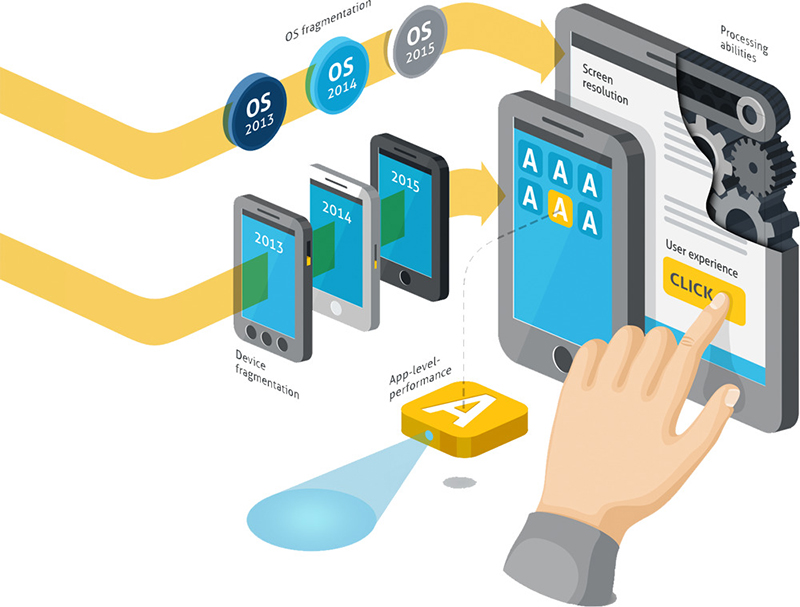
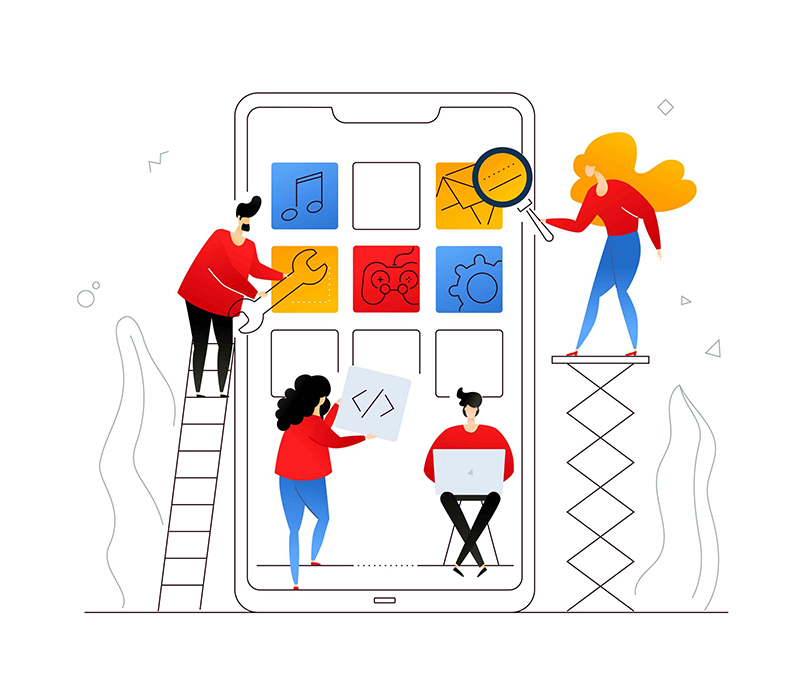
Leave a Reply
Your e-mail address will not be published. Required fields are marked *