The Ultimate Guide to Amazon Appstore: Everything You Need to Know
Welcome to the ultimate guide to Amazon Appstore, Amazon's alternative app marketplace, covering everything you need to know to get started, download and manage apps, submit your App, and monetize your offerings.
Related posts:
The Evolution and Impact of the Apple App Store: A Comprehensive Analysis
The Rise of App Stores: Revolutionizing the Way We Access and Discover Mobile Applications
1. Amazon Appstore: Introduction
Amazon Appstore is an alternative app marketplace for Android devices that was launched by Amazon in 2011. It offers many apps, including free and paid options, and access to popular Amazon services. One of the main advantages of Amazon Appstore is its unique App of the Day feature. It offers a premium app for free every day, allowing users to discover new and exciting apps at no cost.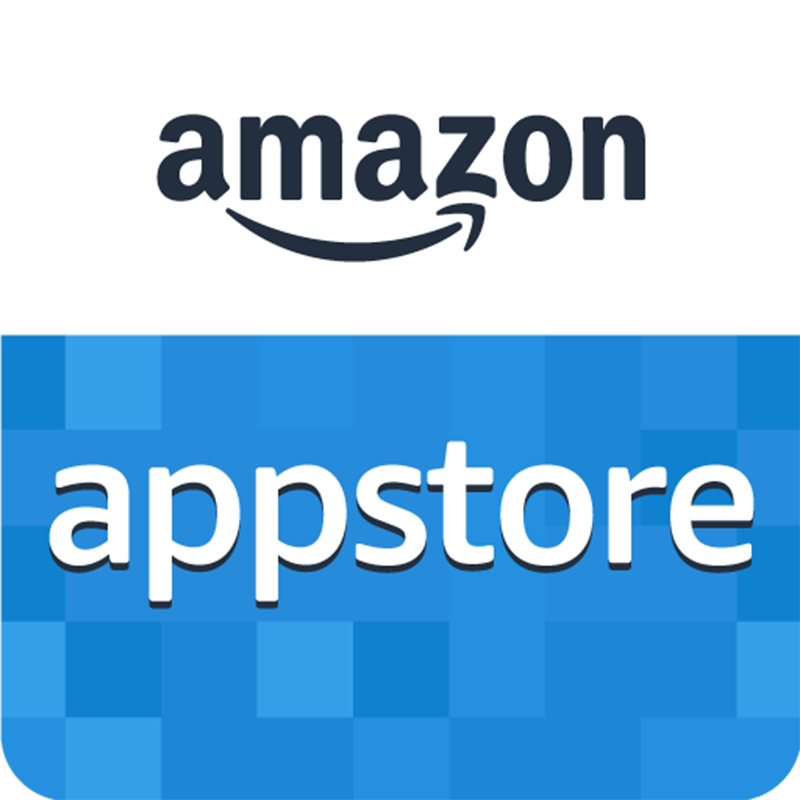
Amazon Appstore. Source: Proreviewapp
Compared to other app stores, Amazon Appstore has a more curated approach to app selection and offers a smaller. Amazon Appstore is also available on various devices, including Amazon Fire tablets, Android phones and tablets, and some smart TVs and cars.
Amazon Appstore offers a range of tools and resources for developers to create and submit their apps to the marketplace. With its focus on quality and discovery, Amazon Appstore can be a valuable platform for developers looking to reach new users and grow their audience.
2. Accessing and Browsing
2.1 Accessing Amazon Appstore
The Appstore is pre-installed on all Amazon Fire tablets, so if you have a Fire tablet, you can open the Appstore app from your home screen.
If you have an Android device, you must download and install the Amazon Store app from the Amazon website since it is unavailable on the Google Play Store. To do this, go to your Android device's Amazon Appstore download page and follow the instructions to install the App.
2.2 Browsing Amazon Appstore
Once you've opened the Amazon store app, you can browse the available apps by selecting the "Apps & Games" option from the menu at the top of the screen.
From here, you can browse apps by category, search for specific apps, or browse curated collections such as "Editors' Picks" or "Trending Now."
Amazon Appstore also has a feature called "Recommended For You," which suggests apps based on your past downloads and usage.
2.3 Navigating the Interface
When you select an app, you will be taken to its app listing page, which provides more information about the App, including screenshots, reviews, and a description of its features and functionality.
From here, you can download the App, purchase it if it is a paid app, or add it to your wishlist for later.
How to Get the Amazon Appstore. Source: Youtube
3. Downloading and Installing Apps
Downloading Apps: Once you have found the App, select it to open its listing page.
On the App's listing page, select the "Download" button to begin the download process. If the App is free, you can download it immediately.
Installing Apps: When you download an app from Amazon Appstore, it will automatically be installed on your device. An Amazon Fire tablet will automatically add the App to your home screen and library. After enabling this option, you can install apps from Amazon Appstore by downloading them as described above.
Updating Apps: To update apps downloaded from Amazon Appstore, open the Appstore app and select the "Updates" tab. Select the App you want to update and then select the "Update" button to begin the update process. If you enable automatic updates, apps will be updated automatically as new updates become available.
Managing Your App Library: Here, you will see a list of all the apps you have downloaded from Amazon Appstore and their current status (installed or not installed).
You can install or uninstall apps from here and view app details and reviews. You can also sort your app library by various criteria, such as most recent, alphabetical order, or app size.
4. App Submission and Approval Process
4.1 Developer Account Registration
Before submitting your App to Amazon Appstore, you must register for a developer account on the Amazon Developer Portal. To register, go to the Amazon Developer Portal website and create an account using your email address and password.
Once you have created a developer account, you can begin the app submission process by creating a new listing. To create a new app listing, go to the "Apps & Services" tab on the Amazon Developer Portal and select "Add New App."
4.2 App Review
After you submit your App, it will go through a review process to ensure it meets Amazon's guidelines and policies. The review process typically takes 2-3 business days, but it can take longer if your App requires additional review.
During the review process, Amazon will check your App for security vulnerabilities, inappropriate content, and other issues. They will verify that your App works as intended and does not violate copyrights or trademarks.
If your App passes the review process, it will be approved and available on Amazon Appstore. If it fails, you will receive an email explaining why it was rejected and what changes you need to make to resubmit it for review.
4.3 App Updates
Once your App is approved and available on Amazon Appstore, you can continue to update it by submitting new versions for review.
To submit a new version, go to the "Versions" tab on your App's listing page and select "Add New Version."
You must enter information about the new version, such as its version number and any changes or updates you have made to the App.
After you submit the new version, it will go through the same review process as your initial submission. If it passes, the new version will replace the old version on Amazon Appstore.
By following these steps, you can submit your App to Amazon Appstore, ensure that it meets Amazon's guidelines and policies, and update it as needed.
5. Amazon Appstore: Monetizing Your
5.1 Setting Up Payment Options
You need to set up your payment options to monetize your apps on Amazon Appstore.
You can sell your App for a one-time fee, offer it free with in-app purchases, or provide it for free and generate revenue through advertising.
To set up your payment options, go to the "Payment & Banking" tab on the Amazon Developer Portal and select "Add a New Payment Method."
You can choose from payment options like bank transfers, PayPal, or Amazon gift cards.
5.2 Pricing Your App
Once you have set up your payment options, you can choose how to price your App.
You can set a fixed price or offer your App free with in-app purchases or advertising.
To set the price for your App, go to the "Pricing & Availability" tab on your App's listing page and select the pricing option that best fits your monetization strategy.
5.3 In-App Purchases
If you offer your App for free with in-app purchases, you can set up your in-app purchase options on the "In-App Items" tab of your App's listing page.
Here, you can create virtual items or subscriptions that users can purchase within your App to enhance their experience.
Amazon Appstore supports both consumable and non-consumable in-app items.
5.4 Advertising
If you choose to generate revenue through advertising, you can use Amazon Mobile Ads to display ads within your App.
To set up Amazon Mobile Ads, go to the "Monetization" tab on your App's listing page and select "Amazon Mobile Ads."
You can choose from various ad formats, such as banner or interstitial ads, and customize the ad experience to fit your App.
5.5 App Analytics
You can use Amazon Appstore's app analytics tools to monitor your App's monetization performance.
These tools allow you to track your App's downloads, revenue, and user engagement and identify improvement areas.
To access app analytics, go to the "Analytics" tab on your App's listing page and select the metrics you want to track.
Following these steps, you can monetize your apps on Amazon Appstore using various strategies, such as one-time fees, in-app purchases, or advertising. You can also monitor your App's performance using app analytics tools to optimize your monetization strategy.
6. Amazon Appstore: Developers ChatGPT
6.1 Creating and Submitting Your App
Once registered as a developer, you can create and submit your App to the Amazon Appstore.
To create a new app, go to the "Dashboard" tab on the Amazon Developer Portal and select "Add New App."
You can enter your App's details, such as its name, description, and screenshots.
You can also upload your App's APK file and test it using the Amazon App Tester tool before submitting it for approval.
6.2 App Approval Process
Once you have submitted your App, it will go through a review process to ensure it meets Amazon's guidelines and policies.
If your App is rejected, you will receive feedback on addressing any issues and resubmit your App for review.
6.3 Updating Your App
To update your App, go to the "Dashboard" tab on the Amazon Developer Portal and select your App.
Here, you can upload a new APK file, update your App's description and screenshots, and set its pricing and availability.
6.4 Promoting Your App
You can use various promotional tools and strategies to increase your App's visibility and downloads on Amazon Appstore.
I Built Amazon using ChatGPT. Source: Youtube
For example, you can participate in Amazon's Developer Promotions program, which offers customers discounted and free app promotions.
Following these steps, you can use Amazon Appstore for developers to create and publish your apps, update them as needed, and promote them to a broader audience. With Amazon's tools and resources, you can increase your App's visibility and downloads and grow your user base over time.
Conclusion
To sum up, Amazon Appstore provides a platform for users to access and download various apps while offering developers a chance to publish and monetize their creations.
Related posts:
Buy Android app reviews and ratings on Google Play Store from real users at the lowest price
Buy Android keyword installs on Google Play to push Android keyword ranking

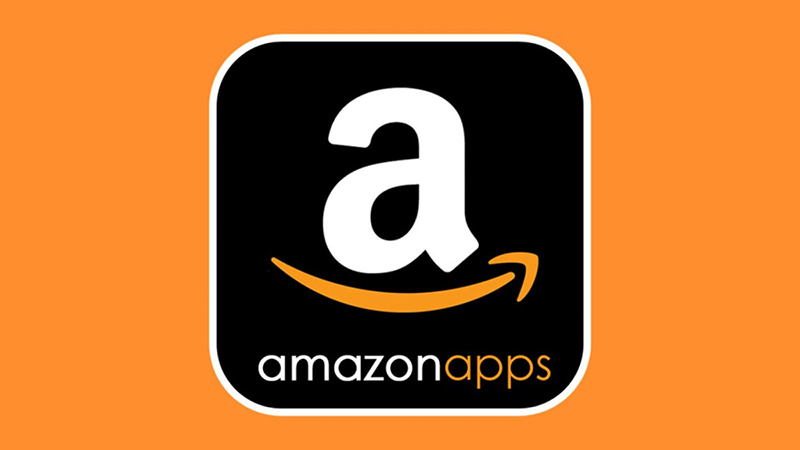

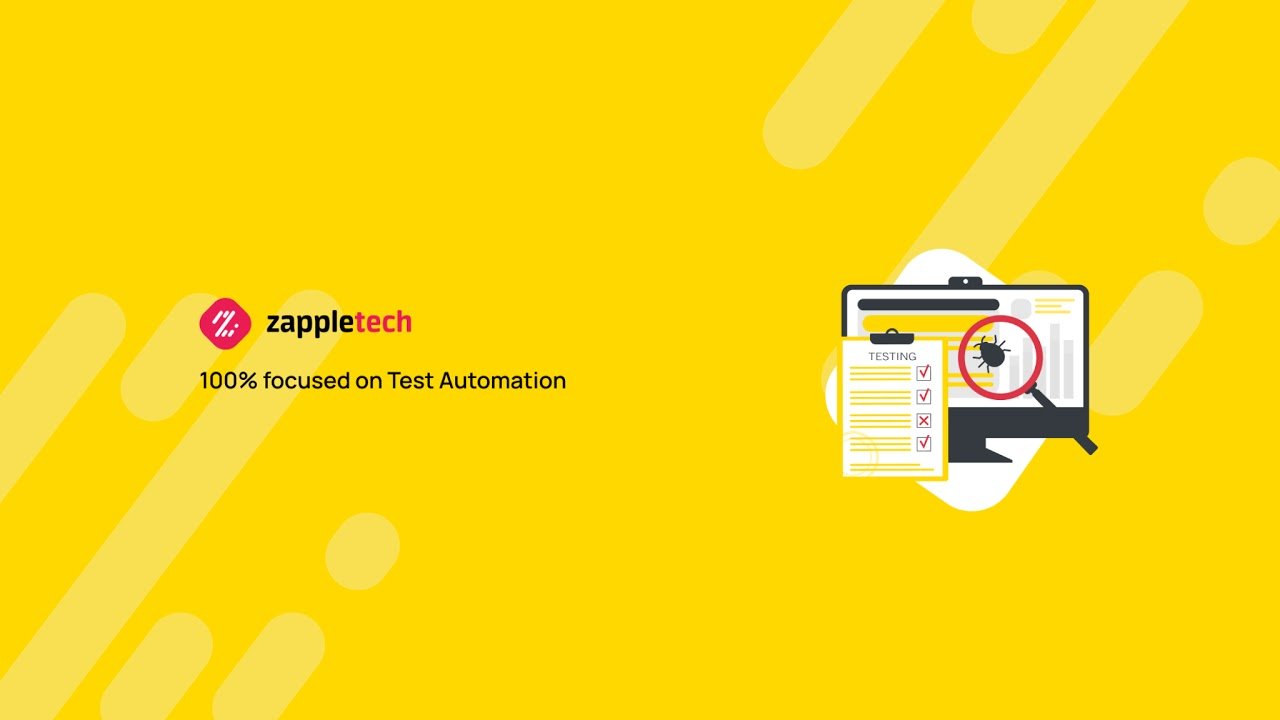
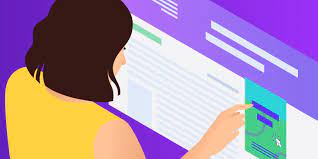

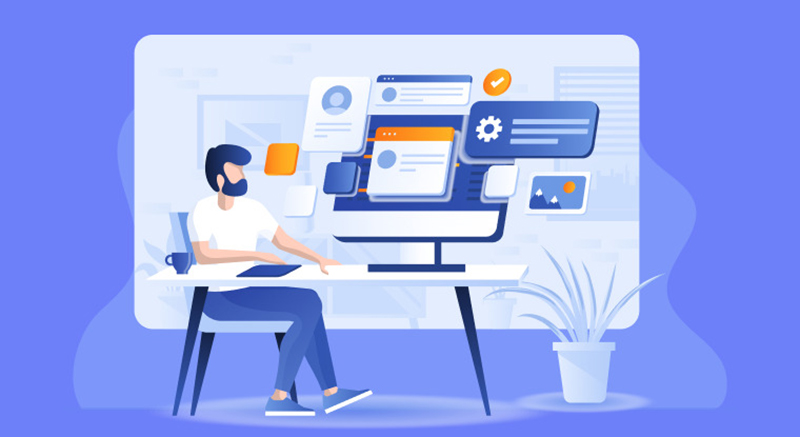
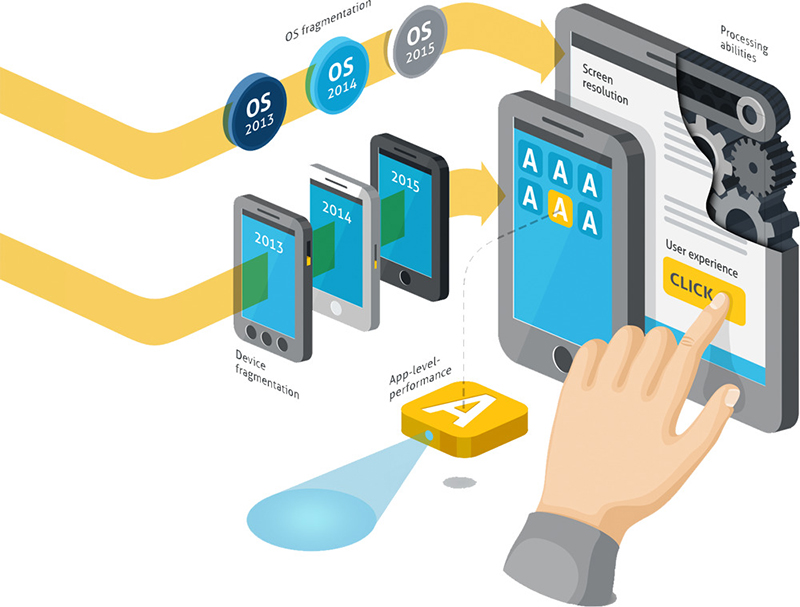
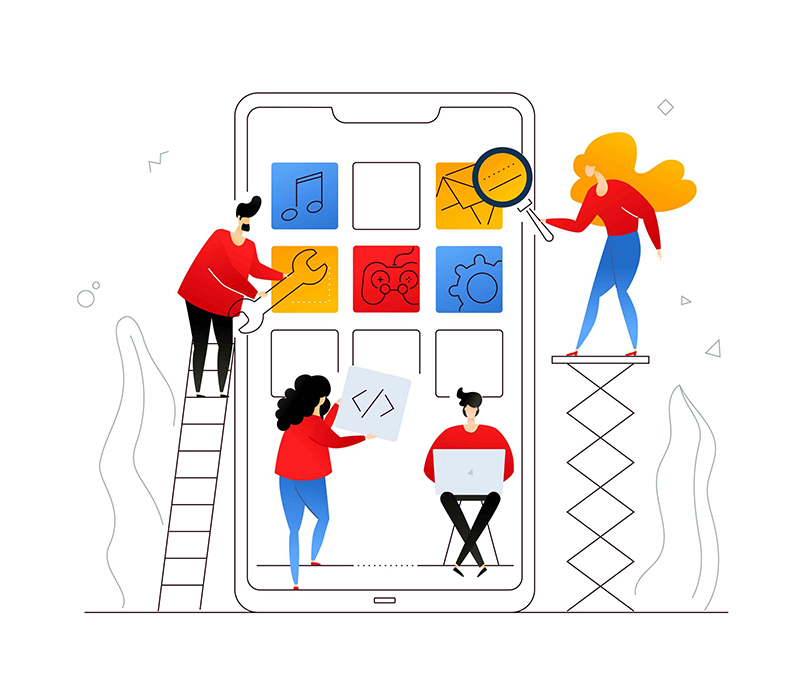
Leave a Reply
Your e-mail address will not be published. Required fields are marked *