Unwanted Apps Removed from Android
Do you want to uninstall Android apps that won't install usually? These are the options for uninstalling apps on rooted and not-rooted Android devices. Are you fed up with an Android app that is difficult to uninstall? The app you are trying to delete was already installed on your device. It could have been established by the manufacturer, your network, or an integral part of Android. You can still delete unwanted system apps from Android. Although it's difficult, it is not impossible. We will show you how to remove preinstalled applications.
Related posts
The Top Trends that will Redesign iOS App Development in 2022
ASO KPIs and Metrics Monitoring: How to Measure ASO Performance in 2022
Reasons to Uninstall Unwanted Apps
Before you delete apps, please take a moment to think about why you want them removed from your phone.
Bloatware is software that has been preinstalled on your device.
Apps you don't use are a waste of storage.
How to Uninstall bloatware (preinstalled) apps without PC without Root. Any Android!, Source: Youtube, NT Porter
The battery on the phone is draining faster than expected
Your data allowance is being eaten up by apps and games
Some preinstalled games and apps could be malware and record and upload personal information
It's not as easy as you think. It all depends on whether your Android device has been rooted.
Optional Rooted Devices
Preinstalled apps can't be deleted in most cases. However, you can disable them.
Go to Settings > Applications & Notifications > See all X apps. Next, select the app you don't like and click the Disable icon. This will return the app to its original version and prevent it from appearing on your phone. It will remain installed on your phone and take up space. However, it will not run.
This won't work with all apps. You could close your app drawer in older Android versions and hide the apps. It's much more difficult these days.
How to Use Banking Apps on Rooted Devices! (Android 12), Source: Youtube, Sam Beckman
You can, however, remove preinstalled bloatware and games from your home screen. Drag an app icon to the Remove From Home Screen box at the top of the screen by long-pressing it. This will vary depending on the version of Android.
You're done! The app has been hidden (but it is still installed on your phone).
Do you prefer to hide the app altogether? It's much easier than rooting your smartphone to hide apps with a replacement launcher. Third-party launchers allow you to remove an app from your list. It will remain on your phone in the background, however.
For some suggestions, check out the top Android launchers.
These Bloatware Removal Unwanted Apps are a great option.
Are you rooting or thinking about rooting your smartphone? These utilities can be used to remove bloatware.
1. Titanium Backup
Titanium Backup is the first app you'll think of to deal with unwanted apps on Android. Titanium Backup can deal with any app, preinstalled or downloaded from Google Play. It is a great way to delete Android data permanently.
The paid version offers many additional features, including tools to back up and uninstall apps.
Titanium Backup | Full BACKUP/RESTORE Apps and Games DATA, Source: Youtube, Technobuzznet
Titanium Backup is so complex that it can be challenging to use initially. After it launches, grant it root permission and tap the area that describes the device storage. Click on them and then tap Uninstall.
Titanic Backup Pro can be used to delete bloatware and freeze apps. It is so powerful that it was included in our Top 10 Root Apps for Android. For more information, you can visit to know how to get android app installs to download Instagram.
2. NoBloat Free
NoBloat Free offers the ability to enable and disable system apps. It also has an app deletion tool.
NoBloat Free, for root users only who want to eliminate bloatware, is the best choice. NoBloat doesn't distract with endless extra features. It does the job well.
The Premium version includes enhanced features like batch operations, blocklisting system app, and export settings.
3. System App Remover
System App Remover uses a helpful classification system to identify the apps you can delete promptly. This is very useful, as some apps might be necessary for Android.
System App Remover is ad-supported and can quickly perform the removal process.
Remove SYSTEM APPS Without ROOT and PC | Phone Method Only, Source: Youtube, Technobuzznet
This tool also supports bulk moving apps to and fro your SD card. You can also get android app downloads to track down older versions of apps and manage APKs.
The Nuclear Option: Install a Custom ROM
Flashing a custom ROM is another way to remove unwanted apps from Android devices. Although most people don't require a custom ROM, they can be helpful in situations like these.
Although it may take some research to determine which ROM is best for you, you will be left with an Android version that you have complete control over.
How to Install Custom Rom Without Using Custom Recovery Through PC | PC Se Rom Kese Install Kare ?, Source: Youtube, MrBeen Techno
Are you looking for a customized ROM optimized for privacy and performance? Copperhead or Omnirom are good choices for your rooted Android phone. Once you have chosen one, please follow this guide to installing an Android ROM.
You should ensure that the custom ROM you choose is not adding bloat to your device.
Which Unwanted Apps Should You Remove?
Although we've discussed several options, the best way to remove unwanted Android apps is dependent on your ability to root your phone. You can buy google play reviews to decide whcich apps should be removed.

Unwanted Apps, Source: Proreviewsapp
The complete list of options is:
- If possible, delete or disable the app
- Root-enabled apps can be used to delete system applications
- Switch to a custom ROM instead of your current ROM
Conclusion
You might want to move applications to your SD card if you're going to free up storage.
Related posts
Best ways to boost iOS keyword installs and ranking on App Store
The Top Data Science Projects With Source Code 2022
Hope this article is helpful to you, thanks for reading.
Source: https://proreviewsapp.com/





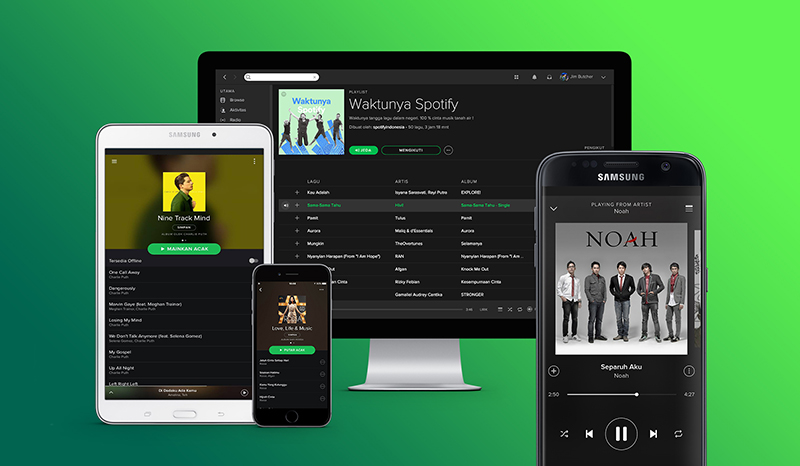
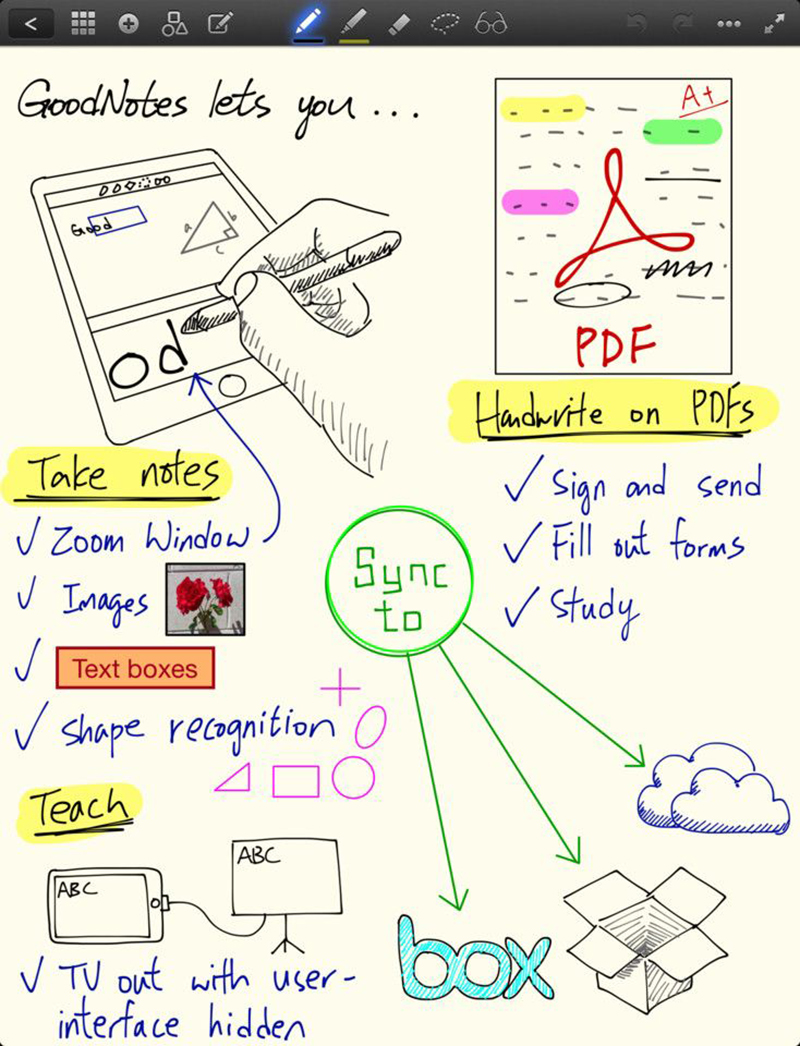
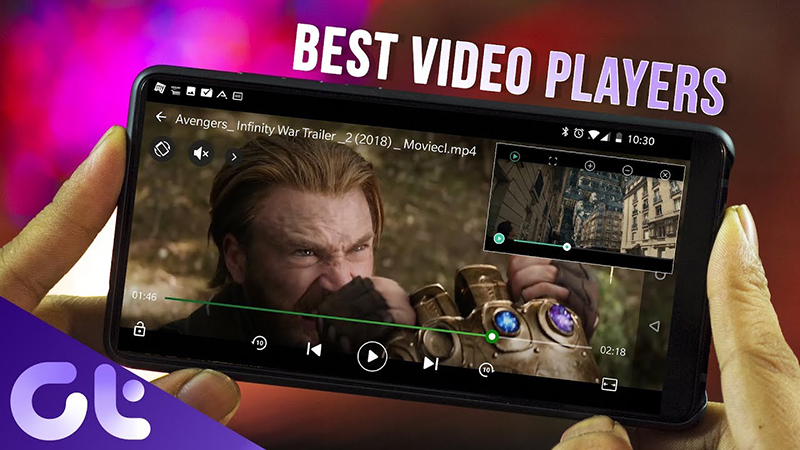

Leave a Reply
Your e-mail address will not be published. Required fields are marked *