Creating Dynamic and Addictive Games: Exploring Geometry Dash Scratch Platform
Geometry dash scratch is a popular and addictive rhythm-based platformer game that challenges players to navigate through a series of challenging levels filled with obstacles and hazards. The game was originally developed by Robert Topala for mobile platforms, but it has gained immense popularity and a dedicated fanbase across various platforms, including Scratch.
Geometry Dash on Scratch is a user-created version of the game that is built using Scratch, a free visual programming language and online community created by the Massachusetts Institute of Technology (MIT). Scratch allows users to create interactive stories, games, and animations by dragging and dropping visual code blocks, making it accessible and enjoyable for beginners and experienced programmers alike.
Geometry Dash on Scratch offers a unique and customizable gameplay experience, allowing players to create their own levels, customize characters, add music, and sound effects, and design their own game mechanics. The game provides a creative platform for aspiring game developers to showcase their skills, create unique and challenging levels, and share their creations with the Scratch community.
Geometry Dash on Scratch is not affiliated with the official Geometry Dash game or its developers, but it provides a fun and creative way for players to create and share their own unique versions of the game. With its intuitive visual programming interface and extensive features, Geometry Dash on Scratch offers a dynamic and creative gaming experience for players who are interested in game development and programming.
Related posts
Avatar Roblox: The Ultimate Guide to Creating and Customizing Your Avatar
Why Are So Many Using Yellow App Icons? Exploring the Trend and Its Meaning
1. Understanding Geometry Dash Scratch
Geometry Dash is a popular rhythm-based platformer game that can be created and played on the Scratch platform, which is a visual programming language designed for beginners. To understand Geometry Dash on Scratch in detail, let's delve into the key aspects:
Game Concept and Gameplay: Geometry Dash is a game where players control a customizable square-shaped character and navigate through a series of challenging levels filled with obstacles, spikes, and hazards. The character moves automatically, and players need to time their jumps to avoid obstacles and complete the levels. Each level is accompanied by a pulsing electronic music track, creating a unique rhythm-based gameplay experience.
Scratch Platform: Scratch is a block-based programming language developed by MIT Media Lab that allows users to create interactive stories, games, animations, and more. It features a user-friendly interface with drag-and-drop blocks that snap together, making it accessible for beginners to learn and create games without having to write complex code.
Game Development Tools in geometry dash scratch
Scratch provides a variety of built-in blocks for game development, including blocks for controlling sprites (characters), handling events (such as keyboard inputs), implementing logic (such as conditionals and loops), and manipulating variables (to store and modify data). These tools can be used to create the mechanics, controls, and interactions for the Geometry Dash game.
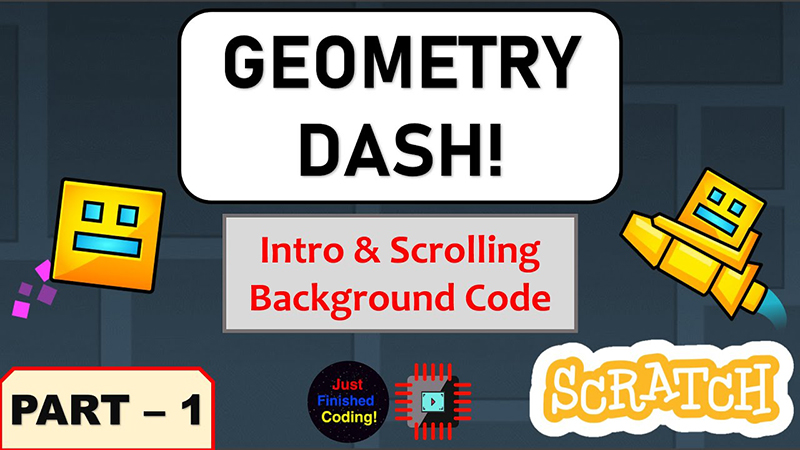 Exploring Geometry Dash Scratch Platform. Source: Proreviewsapp.com
Exploring Geometry Dash Scratch Platform. Source: Proreviewsapp.com
Creating Game Elements: In Scratch, users can create and customize sprites (such as square-shaped characters), backgrounds, and other game elements using the Sprite editor. They can also import custom graphics or use built-in sprites to design unique game elements, such as obstacles, platforms, collectibles, and visual effects.
Implementing Movement and Interactivity: Scratch allows users to add movement and interactivity to sprites using blocks. For example, users can program the character to move automatically in response to the rhythm of the music, set up collision detection to detect when the character hits an obstacle, and create custom jump mechanics based on the player's input. Scratch's visual programming blocks make it easy to implement these mechanics without needing to write complex code.
Testing and Iterating: After creating the game in Scratch, it's important to playtest and iterate on the gameplay to ensure it's challenging, enjoyable, and balanced. Users can test the game themselves, gather feedback from others, and make necessary adjustments to the mechanics, level design, and difficulty balance to improve the overall gameplay experience.
Understanding Geometry Dash on Scratch involves grasping the game concept and gameplay, utilizing Scratch's game development tools, creating game elements, implementing movement and interactivity, and testing and iterating to create a polished and enjoyable game experience.
2. Getting Started with Geometry Dash Scratch
If you're interested in creating your own version of Geometry Dash on the Scratch platform, here's a detailed guide to help you get started:
Familiarize Yourself with Scratch: If you're new to Scratch, take some time to explore the platform and learn its basics. Scratch has a user-friendly interface with different blocks that you can snap together to create scripts. Familiarize yourself with the different categories of blocks, such as motion, events, looks, and sound, which will be essential for creating the game.
Plan Your Game: Before diving into game development, plan out your game. Think about the game concept, gameplay mechanics, level design, and visual elements. Decide on the character's movements, the type of obstacles you want to include, the level progression, and the music or sound effects you want to incorporate. Having a clear plan in mind will make the development process smoother.
Create Game Elements: Start by creating game elements using the sprite editor in Scratch. Design and customize your character (a square-shaped sprite), obstacles, platforms, and other visual elements using built-in sprites or by importing custom graphics. You can also create backgrounds, collectibles, and visual effects to enhance the visual appeal of your game.
Implement Movement and Controls geometry dash scratch
Use Scratch's blocks to program the movement and controls for your character. You can use motion blocks to control the character's position, velocity, and rotation. You can also use event blocks to detect inputs, such as the spacebar for jumping, and implement logic blocks to create custom jump mechanics, collision detection with obstacles, and other game mechanics.
Scratch Geometry Dash tutorial! Source: Youtube
Create Levels: Design and create different levels with increasing difficulty using Scratch's visual programming blocks. Experiment with different obstacle patterns, platform layouts, and visual effects to create challenging and engaging levels. Adjust the speed and rhythm of the game to match the music or sound effects you have chosen.
Test and Iterate: Once you have created the game, playtest it and gather feedback to identify areas for improvement. Test the gameplay, difficulty balance, and overall experience to make necessary adjustments. Iterate your design and code to polish the game and make it more enjoyable.
Publish and Share: When you're satisfied with your game, publish it on the Scratch platform for others to play and enjoy. Share it with your friends, classmates, or the Scratch community to get feedback and appreciation for your hard work.
By following these detailed steps, you can get started with Geometry Dash on Scratch and create your own dynamic and addictive game. Remember to be creative, experiment with different ideas, and have fun throughout the game development process!
3. Designing Levels in Geometry Dash Scratch
Designing levels in Geometry Dash on Scratch requires careful planning and attention to detail. Here's a detailed guide on how to design levels in Geometry Dash on Scratch:
Define the Level's Theme: Start by deciding on the theme or concept for your level. Consider the visual elements, music, and overall atmosphere you want to create. This will help you create a cohesive and engaging level that is visually appealing and matches the desired mood.
Layout and Obstacle Placement: Plan the layout of your level using Scratch's visual programming blocks. Place obstacles, platforms, and other game elements strategically to create challenging gameplay. Experiment with different patterns, placements, and timings to make the level interesting and engaging. Be mindful of the difficulty balance and progression as players navigate through the level.
Incorporate Music and Rhythm: Geometry Dash is known for its rhythm-based gameplay, so consider the music and rhythm when designing your level. Choose a music track that complements the theme and gameplay and syncs the movements of the obstacles and platforms to the rhythm of the music. Use Scratch's timing blocks and variables to create smooth and synchronized movements that are in sync with the music.
How to make a Geometry Dash game in Scratch 3.0. Source: Youtube
Experiment with Visual Effects geometry dash scratch
Use Scratch's visual effects blocks to create visual enhancements at your level. You can add animations, particle effects, color changes, and other visual effects to make your level visually appealing and immersive. Experiment with different effects to create a visually dynamic and engaging experience for players.
Test and Iterate: Playtest your level multiple times to ensure it's challenging but not frustrating. Pay attention to the difficulty balance, obstacle placements, and overall gameplay experience. Gather feedback from others and make necessary adjustments to improve the level. Test the level with different players to ensure it's enjoyable for a wide range of skill levels.
Polish and Fine-Tune: Once you've iterated on your level based on feedback, polish and fine-tune it to perfection. Pay attention to small details, such as alignment, spacing, and aesthetics. Make sure the level is visually appealing, challenging, and enjoyable for players.
Document and Share: Document your level by taking screenshots or recording gameplay videos. Share your level on the Scratch platform or with your friends to showcase your design skills and allow others to play and enjoy your creation.
By following these detailed steps, you can design levels in Geometry Dash on Scratch that are visually appealing, challenging, and enjoyable for players. Remember to be creative, experiment with different ideas, and pay attention to the rhythm, difficulty balance, and overall gameplay experience to create engaging levels that players will love.
4. Adding Audio and Visual Effects to Geometry Dash Scratch
Adding audio and visual effects to your Geometry Dash game on Scratch can greatly enhance the overall gameplay experience. Here's a detailed guide on how to add audio and visual effects to your Geometry Dash game on Scratch:
Adding Audio Effects:
- Choose Suitable Music: Select a music track that matches the theme and mood of your game. You can find free music or create your own using a music editor in Scratch. Make sure to follow copyright guidelines and give proper credit to the music creator if using external music.
- Import Music: In Scratch, you can import music by uploading an mp3 or wav file from your computer. Click on the "Choose a Sound from File" button in the "Sounds" category to import your music track.
- Sync Music to Gameplay: Use Scratch's timing blocks and variables to sync the music to the gameplay. You can use beats or measures to time the movements of obstacles, platforms, and other game elements with the rhythm of the music. Experiment with different timings to create a seamless and immersive gameplay experience.
- Add Sound Effects: You can also add sound effects to your game using Scratch's sound blocks. For example, you can add sound effects for jumping, collision, victory, or defeat. Experiment with different sound effects to enhance the overall audio experience of your game.
Creating NEW Sound Effects for Geometry Dash! Source: Youtube
Adding Visual Effects:
- Use Visual Effects Blocks: Scratch provides a variety of visual effects blocks that you can use to create visual enhancements in your game. For example, you can use the "glide" block to create smooth movements, the "change color effect" block to change the color or transparency of sprites, or the "switch backdrop" block to change backgrounds.
- Experiment with Animations: You can create animations using Scratch's sprite editor to add visual effects to your game. For example, you can create animations for the character's movements, obstacles, or collectibles to make the game visually dynamic and engaging.
- Implement Particle Effects: You can also implement particle effects using Scratch's visual programming blocks. For example, you can use the "create clone of" block to create multiple instances of a sprite and animate them to create particle effects such as explosions, sparks, or smoke.
- Adjust Aesthetics: Pay attention to the aesthetics of your game by adjusting the visual elements, such as color schemes, fonts, and overall visual design. Experiment with different visual effects to create a visually appealing and immersive game environment.
Test and Iterate:
- Playtest and Gather Feedback: Test your game with different players to ensure that the audio and visual effects are enhancing the overall gameplay experience. Gather feedback from others and make necessary adjustments to improve the audio and visual elements of your game.
- Polish and Fine-Tune: Once you've gathered feedback, polish and fine-tune the audio and visual effects to perfection. Adjust the timing, volume, and other settings to ensure that the audio and visual elements are synchronized, balanced, and visually appealing.
Document and Share:
- Capture Screenshots or Videos: Capture screenshots or record gameplay videos to document the audio and visual effects in your game. This will allow you to showcase your design skills and share your creation with others.
- Share Your Game: Share your game on the Scratch platform or with your friends to allow others to play and enjoy your creation. Provide proper credits for the music and sound effects used in your game, if applicable.
By following these detailed steps, you can add audio and visual effects to your Geometry Dash game on Scratch, creating an immersive and engaging gameplay experience for players. Remember to be creative, experiment with different ideas, and pay attention to synchronization, balance, and overall aesthetics to create an impressive game with captivating audio and visual effects.
5. Polishing and Publishing the Game on Geometry Dash Scratch
Polishing and publishing your Geometry Dash game on Scratch is an important step to ensure that your game is ready for players to enjoy. Here's a detailed guide on how to polish and publish your Geometry Dash game on Scratch:
Playtest and Gather Feedback:
- Test Your Game: Playtest your game multiple times to identify any issues or areas that need improvement. Pay attention to the gameplay mechanics, level design, audio and visual effects, and overall user experience.
- Gather Feedback: Seek feedback from other players, friends, or family members who can provide objective feedback on your game. Take notes on their suggestions and observations to guide your polishing efforts.
Fine-tune Gameplay Mechanics:
- Adjust Difficulty: Based on player feedback, fine-tune the difficulty level of your game to strike the right balance between challenging and enjoyable gameplay. Make necessary adjustments to the speed, timing, and placement of obstacles, platforms, and other game elements.
- Refine Controls: Ensure that the controls of your game are smooth, responsive, and intuitive. Test and adjust the controls to make sure that players can easily navigate through the game without any frustrations or glitches.
- Fix Bugs: Identify and fix any bugs or glitches that may affect the gameplay experience. Test all game mechanics thoroughly to ensure that everything is functioning as intended.
Building Games with Scratch 2.0: Polishing and Publishing on the Scratch Website. Source: Youtube
Polish Level Design:
- Smooth Transitions: Ensure that the transitions between different sections or levels of your game are smooth and seamless. Avoid sudden jumps or gaps that can disrupt the flow of the gameplay.
- Add Variety: Add variety to your levels by incorporating different types of obstacles, platforms, and collectibles. Avoid repetitive patterns or designs to keep the gameplay fresh and engaging.
- Optimize Difficulty Curve: Fine-tune the difficulty curve of your game to gradually increase the challenge as players progress through the levels. Avoid sudden spikes in difficulty that can frustrate players.
- Add Checkpoints: Consider adding checkpoints or save points throughout your levels to allow players to restart from a specific point rather than starting from the beginning of the level after every failure. This can improve the overall player experience and reduce frustration.
Enhance Audio and Visual Effects:
- Adjust Audio Settings: Fine-tune the volume, timing, and synchronization of the music and sound effects to ensure that they complement the gameplay and enhance the overall experience. Make sure that the audio elements are not too loud or too soft.
- Refine Visual Effects: Polish the visual effects, animations, and aesthetics of your game to create a visually appealing and immersive gameplay experience. Pay attention to color schemes, fonts, and overall visual design to create a cohesive and polished look.
- Optimize Performance: Ensure that your game runs smoothly without any lag or performance issues. Optimize the graphics, animations, and other visual elements to ensure smooth gameplay on different devices and browsers.
Add Game Instructions and Credits:
- Provide Clear Instructions: Include clear instructions on how to play your game, including controls, objectives, and any special mechanics. Make sure that players understand how to navigate through your game and what their goals are.
- Give Proper Credits: If you have used external assets, such as music, sound effects, or visual elements, make sure to give proper credits to the original creators. Include credits in your game description or within the game itself to acknowledge the contributions of others.
Publish Your Game:
- Share on Scratch Platform: Once you have polished your game, you can publish it on the Scratch platform. Follow the steps provided by Scratch to upload your game, add relevant tags, and provide a description.
- Share with Others: Share your game with your friends, family, or online communities to gather feedback and promote your creation. Encourage players to provide feedback on your
6. Exploring Advanced Features in Geometry Dash Scratch
Geometry Dash on Scratch offers a plethora of advanced features that can elevate your game to the next level. Here's a detailed guide on exploring and utilizing advanced features in Geometry Dash on Scratch:
Customizable Characters:
- Custom Character Design: Utilize the Scratch sprite editor to design and create custom characters for your Geometry Dash game. You can create unique player characters, enemies, and other game elements to add a personalized touch to your game.
- Animation and Movement: Use Scratch's animation and movement blocks to create dynamic and interactive characters that can move, jump, and interact with the game environment. Experiment with different animations and movements to make your characters come to life.
Advanced Level Design:
- Advanced Obstacle Placement: Use Scratch's scripting capabilities to create advanced obstacle placement patterns. You can create moving obstacles, rotating platforms, and other complex obstacles to challenge players in creative ways.
- Advanced Level Transitions: Experiment with Scratch's transition effects and scripting capabilities to create smooth and seamless transitions between different levels or sections of your game. You can create fade-ins, fade-outs, and other visual effects to enhance the overall gameplay experience.
- Multiple Paths: Create branching paths or multiple routes in your levels using Scratch's conditional statements and variables. This can add replayability to your game as players can choose different paths and explore different challenges.
Scratch HIDDEN Features | Scratch Tutorial. Source: Youtube
Customized Audio:
- Custom Sound Effects: Use Scratch's sound blocks to create custom sound effects for your game. You can create unique sound effects for various game events such as collisions, victories, and failures to enhance the overall audio experience.
- Custom Music: Create or import custom music for your game using Scratch's sound blocks or by utilizing external libraries. Custom music can add a unique and immersive atmosphere to your game, enhancing the overall gameplay experience.
Advanced Player Interactions:
- Player Customization: Allow players to customize their player characters using Scratch's input and variable blocks. Players can customize their characters' appearance, abilities, and other attributes to personalize their gameplay experience.
- Achievements and Rewards: Create a system of achievements or rewards using Scratch's variables and conditional statements. Players can earn rewards or unlock achievements based on their performance in the game, providing incentives for replayability and engagement.
Advanced Game Mechanics:
- Power-ups and Boosts: Create power-ups or boosts using Scratch's scripting capabilities. Power-ups can provide temporary advantages to players, such as invincibility, speed boosts, or additional abilities, adding depth and strategy to your game.
- Customized Game Over and Victory Screens: Use Scratch's visual and scripting capabilities to create a customized game over and victory screens. You can create unique animations, messages, and visual effects to provide a memorable and satisfying game completion experience for players.
Game Saving and Loading:
- Save and Load Game Progress: Utilize Scratch's variable and data handling blocks to create a system for saving and loading game progress. Players can save their progress and continue from where they left off in subsequent sessions, providing a seamless gameplay experience.
- Game State Management: Create a system for managing different game states, such as menu screens, level selection screens, and gameplay screens, using Scratch's event handling and conditional statements. This can provide a smooth and organized navigation flow for players throughout your game.
Exploring and utilizing these advanced features in Geometry Dash on Scratch can elevate the complexity and engagement of your game, providing players with a rich and immersive gameplay experience. Experiment with these features and unleash your creativity to create a unique and captivating Geometry Dash game on Scratch.
Conclusion of geometry dash scratch
In conclusion, Geometry Dash on Scratch is a user-created version of the popular rhythm-based platformer game, Geometry Dash, built using Scratch, a free visual programming language. It provides a creative and customizable platform for players to design their own levels, customize characters, add audio and visual effects, and create unique game mechanics. With its accessible and intuitive visual programming interface, Geometry Dash on Scratch offers an engaging and dynamic gaming experience for players interested in game development and programming.
Geometry Dash on Scratch allows players to unleash their creativity and showcase their skills by creating their own unique versions of the game and sharing them with the Scratch community. It offers a fun and interactive way to learn and practice programming concepts, game design, and level creation, making it a valuable tool for aspiring game developers and enthusiasts. Whether you're a beginner or an experienced programmer, Geometry Dash on Scratch provides a platform for endless creativity and enjoyment in designing and playing custom-made Geometry Dash levels.
Overall, Geometry Dash on Scratch is a vibrant and exciting community-driven project that brings together the thrill of the original game with the creativity and flexibility of Scratch, allowing players to create, share, and enjoy their own unique Geometry Dash experiences. If you're a fan of the original game or interested in game development and programming, be sure to check out Geometry Dash on Scratch and dive into the world of creative game design!
Related posts
Avatar Roblox: The Ultimate Guide to Creating and Customizing Your Avatar
Why Are So Many Using Yellow App Icons? Exploring the Trend and Its Meaning
Thanks for reading.
Source: Buy app reviews
Creating Dynamic and Addictive Games: Exploring Geometry Dash Scratch Platform
- 1. Understanding Geometry Dash Scratch
- 2. Getting Started with Geometry Dash Scratch
- 3. Designing Levels in Geometry Dash Scratch
- 4. Adding Audio and Visual Effects to Geometry Dash Scratch
- 5. Polishing and Publishing the Game on Geometry Dash Scratch
- 6. Exploring Advanced Features in Geometry Dash Scratch
- Conclusion of geometry dash scratch

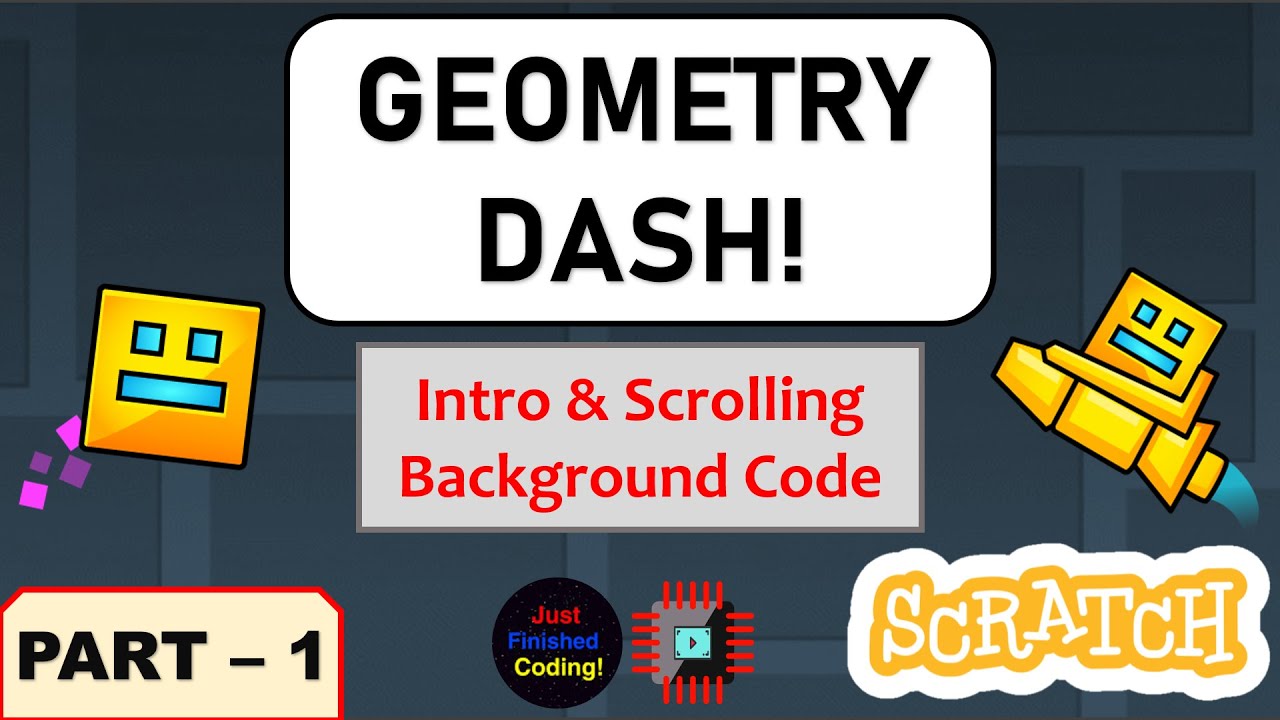


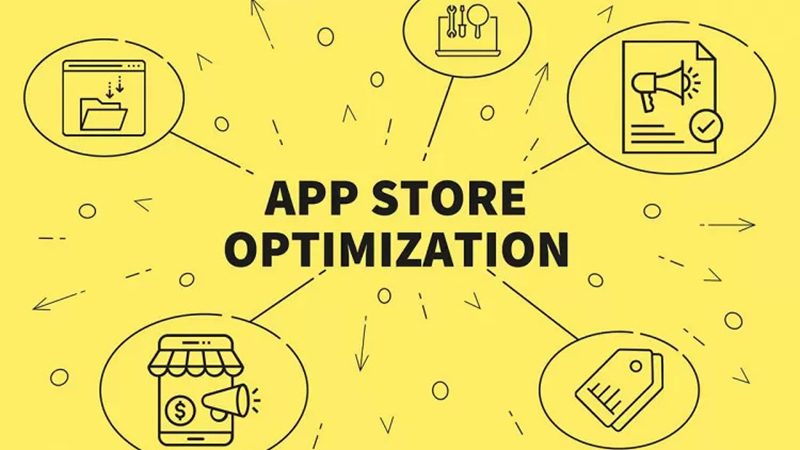

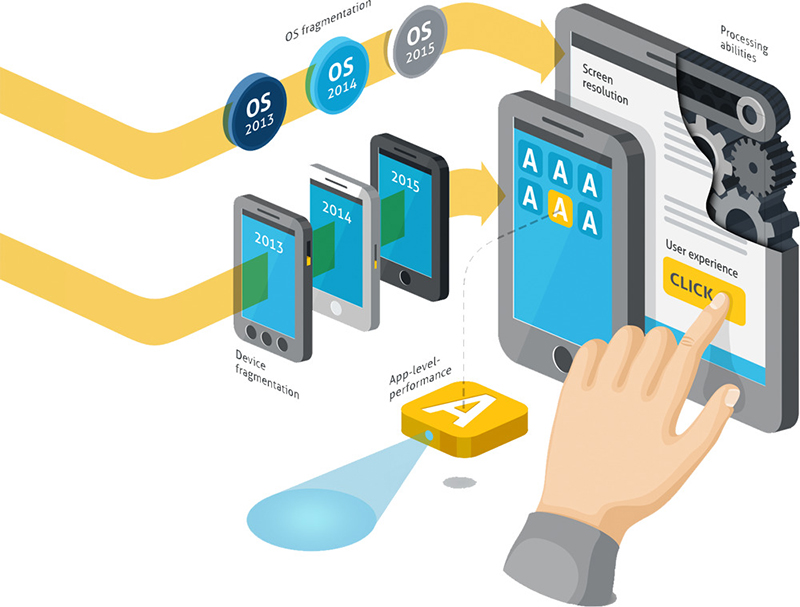

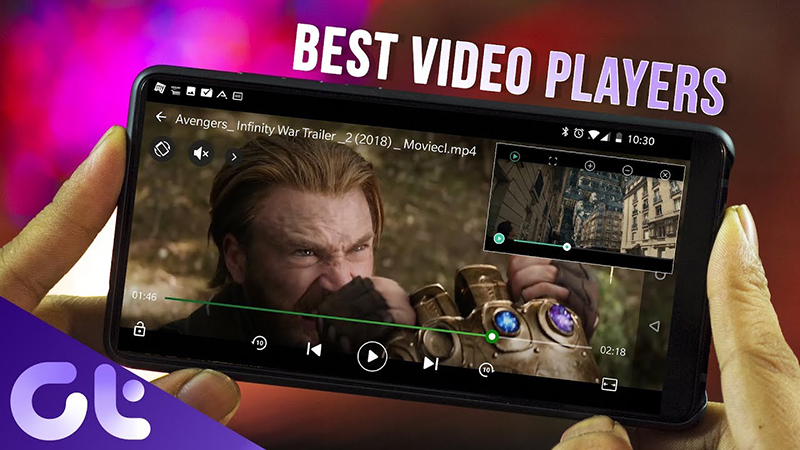
Leave a Reply
Your e-mail address will not be published. Required fields are marked *