7 Methods to Fix Unresponsive Widgets for Android
Your Android device displays strange behavior from widgets. Here are all the solutions. Widgets can be a great way to add quick information to your home screen. Although widgets have been around for years on Android, developers have only recently considered both functionality and aesthetics. People who don't know how to use widgets have found a new way to live an easy and quick life. Android widgets fail to update information in real-time or be completely unresponsive. There's a way to fix this problem and get widgets back in use.
Related posts
App Store Optimization (ASO) in the field of Mobile Games in 2022
What is Huawei's New Super Device System?
1. Unresponsive Widgets: Launch the App
Widgets can be used to extend an app already installed on your smartphone. To retrieve and display information, devices require that an app run in the background. Insufficient RAM can cause apps to be killed to make space for newer ones. A simple way to bring back an app that's been dormant for some time is to launch it.
Launcher Widgets app - how to use?, Source: Youtube, mrhackio
If your Android device supports it, you can also lock an app in memory. Tap and hold the app you wish to pin to your phone's memory. Then, click Lock. A small lock icon will indicate a closed app next to its name. You can't swipe it away from your recent app's screen until it is unlocked. Depending on your phone's manufacturer, the exact steps may differ slightly. If you want to earn more money from your app, you need to invest by reading how to get ios app installs to push your app to top app.
2. Restart your device
Sometimes, a quick reboot can be all that is needed to get the background services up and running correctly. This will also force widgets and apps on your home screen to start working. Hold down the physical power button to restart your device—select Restart.
3. Unresponsive Widgets: Take out the widget and re-add it
Re-adding a widget to your home screen is another way to make it responsive. Tap and hold the device to remove it from your home screen. You can also drag it towards the Remove label. Alternately, you might need to tap a button that reads Remove from Home or something similar.
Creating an Instructor Contact Widget & Adding it to Your D2L Homepage, Source: Youtube, CDI Resources
Hold the widget you want to re-add by tapping and holding it. You can get android app reviews to decide this funtion of Widgets is good or bad.
4. Check for App Updates
A buggy app can also lead to a widget that is not responsive. App developers spend a lot of time updating their apps to add new features and fix bugs. Search for app updates on the Google Play Store in the My Apps section.
5. Unresponsive Widgets: Disable Battery Optimization
Heavy battery optimization can cause problems for certain Android phone manufacturers. OxygenOS, an Android skin that restricts apps from updating widgets and sending out timely notifications, is a great example. By disabling battery optimization per app, you can prevent the phone from killing any app running in the background. This will render the widget inoperable.
Disable battery optimization for vanced microG (MIUI12 & MIUI12.5), Source: Youtube, Blink YT
Press long-press the widget or app you wish to disable battery optimization.
Click on App Information to navigate to Advanced> Battery.
Tap on Battery Optimiz to select Do not optimize.
6. Clear App Data and Cache
Although uninstalling and reinstalling all apps may seem like a good solution, there is a faster way. Clearing the cache on your Android phone will remove any temporary files the app may have created and force it to make the necessary files the next time it launches. Clearing the cached data from an app is enough to fix an unresponsive widget.
You can also clear app data to restore factory settings. Clearing app data will log out of the app. It will also delete any data not already stored on the phone's internal Storage or backed up to the cloud. Before you delete any app data, we recommend creating a backup or a cloud copy if you have one.
 Unresponsive widgets, Source: Proreviewsapp
Unresponsive widgets, Source: Proreviewsapp
Press the long-press button to activate the app or widget.
Click on App Information to select Storage and cache from all the available options.
Clear the cache first to see if that fixes the problem. Clear the app data if it doesn't work.
Log in to the app with your login credentials. You may have to add the widget again if you have deleted app data.
7. Get the most recent update for your phone
Although it is a stretch, this last option might resolve unresponsive widgets on your home screen. You will also be more secure and private if you always use the most recent software version. Navigate to Settings>>> System> System> Install the most current version of Android, if it is available. For more info, you can read how to buy android app downloads about updated version
How To Update Any Android Device to Latest Version Easily, Source: Youtube, slimey
These steps will most likely fix any widgets that aren't working correctly. Sometimes, devices in an app can cause problems with your phone's software. You can request a bug fix if this is an issue that has been reported to the developer of the app.
Conclusion
You could also try other apps if that is possible. You can find many excellent Android widgets in different categories that will do the job.
Related posts
Positive effects of Google Reviews and Google Map for any businesses worldwide
The top 5 social media applications to use in 2022
Hope this article is helpful to you, thanks for reading.
Source: https://proreviewsapp.com/






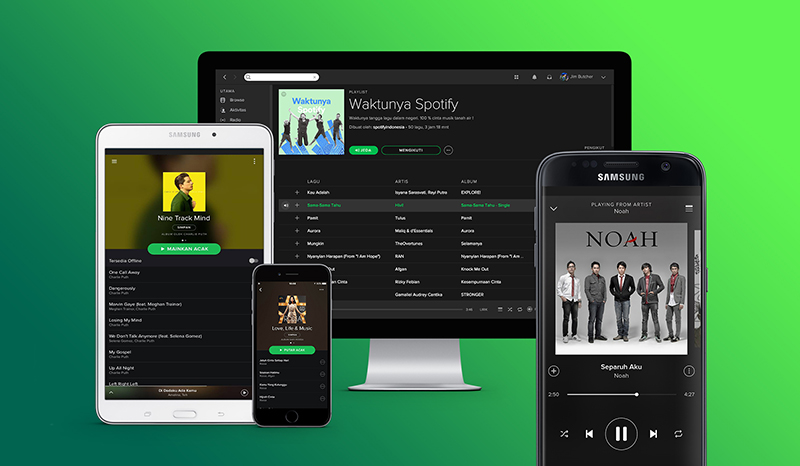
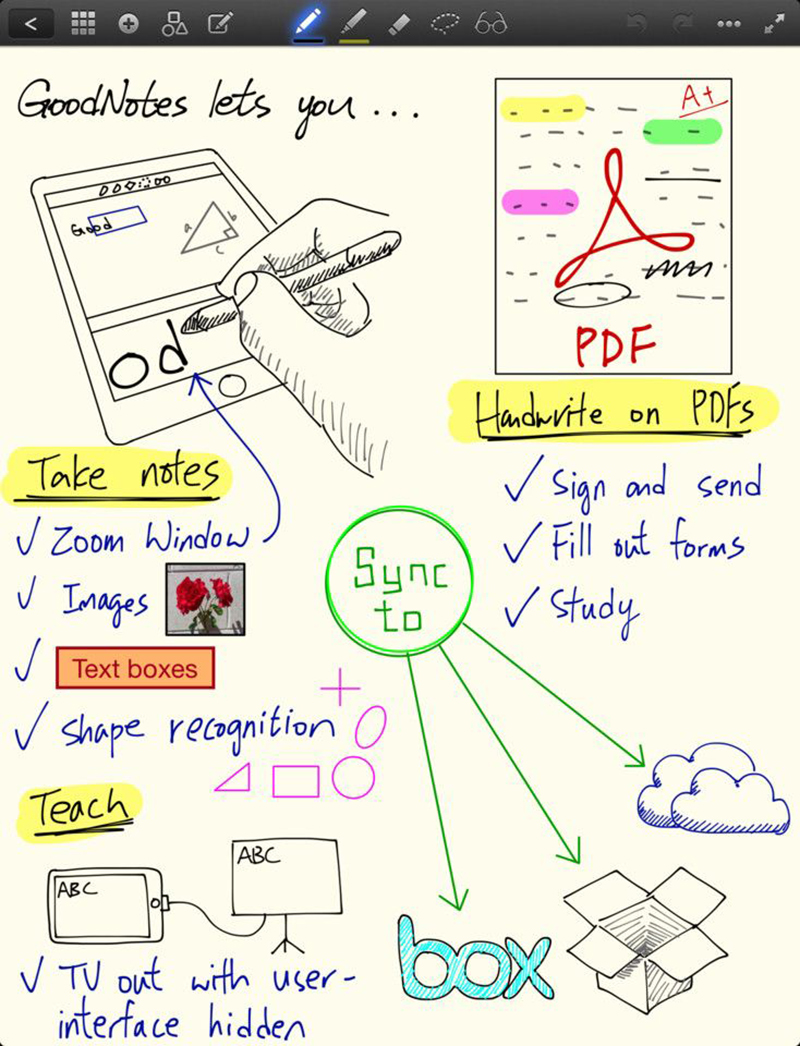
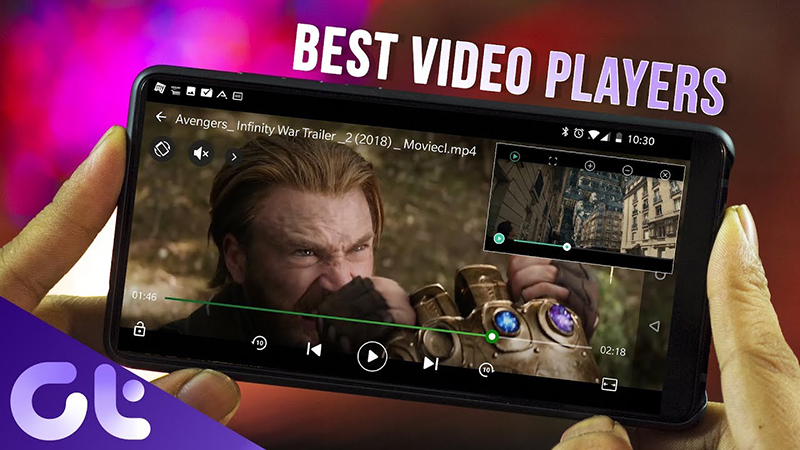

Leave a Reply
Your e-mail address will not be published. Required fields are marked *