Top Common Android Problems Solved
This comprehensive guide to Android troubleshooting will help you resolve the most common Android problems. Android is stable, reliable, and resistant to malware. However, it's not perfect. You can resolve most problems with Android by following a few essential troubleshooting tips. This guide will cover common Android phone problems and easy solutions.
Related posts
How to Create an app Gamification Methodology for Mobile User Acquisition and Retention
The 7 Top Online Coding Courses in 2022
1. Android problems: Google Play Store Crashing
Google Play may crash after you launch it. This could be due to a corrupt cache. Usually, the problem is fixed by clearing the cache. To do so:
- Go to Settings > Notifications & Apps > View all X apps.
- Find and tap Google Play Store in the list.
- Tap on the Storage & Cache section.
- Restart your phone.
Fix Google Play Store Crashing On Android Devices 2022 ( Simple & Working Fix), Source: Youtube, Streaming Nerds
If all else fails, you can wipe the cache and StorageStorage for Google Play Services or Google Services Framework with the same steps as above. After you are done, restart your device. You can get google play reviews for more infomation.
2. Insufficient space on the device
You can delete files if your phone is running out of space. How can you remove space-wasting clutter from your phone?
Files by Google are one of the most convenient options. It will automatically find large media files and other common space wasters and remove them when you tell it to. It gives Google complete access to your phone's contents.
Advanced users may also give DiskUsage another chance. Although it is free and open-source, DiskUsage has not been updated since late 2017.
3.Android problems: Google Play Store Does Not Allow App Downloads
Google Play sometimes won't allow you to install apps. There are two main options for fixing this issue. As shown in #1 above, the first option is to delete Google Play's cache. The second is to wipe Google Play's history.
Fix all google play store problems 2021-can't download apps from play store won't work fix, Source: Youtube, Lenz Walters
How to wipe Google Play History
This isn't a guaranteed solution, but it is worth trying if the cache isn't cleared. These are the steps:
Launch the Google Play Store.
Go to Settings in the left sidebar.
Select Clear your local search history.
4.Android problems: How to Reinstall Google Play Store
Without rooting your device, you can't remove the Google Play Store. You may have deleted Google Play when you think that it was. To enable the Play Store again:
Go to Settings > Apps and notifications, then choose.
Tap the All Apps dropdown at the top of your list to change it to Disabled Apps.
To open Google Play Store, tap on the Enable symbol. Please tap on the Enable icon to activate it again.
5. How can I free up memory on my Android device?
Like most operating systems, Android refers to memory as RAM and not StorageStorage. Android OS is best when there are fewer installed apps. Some apps love to run in the background even when they aren't being used.
You have more apps than you think. More apps will be hidden from your view and eat up battery life. It is easiest to remove all non-essential apps.
Android Tips, Free up storage on your Android phone, Source: Youtube, Kingston Technology
Task killers are not recommended as they can negatively impact your device's functionality. They don't address the core issue. Apps that consume resources can start at will. For more information, see How to Manage Memory on Android.
6.Android problems: Android Download Manager Not Working
Sometimes, the Android Download Manager does not work. Sometimes, corrupted files are caused by the Android Download Manager.
Wiping the cache will resolve the issue. This doesn't work with Android 10 and newer. To clear the cache from older Android versions:
Launch Settings > Applications & Notifications, and tap To view all X apps.
Check that the top dropdown lists All Apps. Next, locate and tap Systems UI.
Select Storage and cache, then Clear cache.
Restart your phone.
You can try Advanced Download Manager if that fails. You can read how to buy android app reviews to decide how to resolve this problem.
7.Android problems: I uninstalled Android Malware!
If you suspect that your Android phone is infected with malware, uninstall it. You can find out which app is causing the problem by following our guide to removing Android malware.
We don't recommend paying for anti-malware software for Android. You can uninstall malware easily. A factory reset can resolve almost all problems in the worst case.
Google Play Protect, which protects your Android device from hackers, is now embedded in Android. These steps will verify that you have enabled Google Play Protect.
The Easiest Way to Uninstall Malware on Android Devices [Tutorials], Source: Youtube, Gadget Hacks
Open the Google Play Store.
Tap the three horizontal bars at the upper-left corner to select Play Protect.
Click on the Settings button in the upper-right corner.
Make sure Scans apps with Play Protect are turned on.
To run a scan, tap the Refresh button next to the shield icon.
Malwarebytes Security can be a great alternative if your phone does not have Google Play Protect. If you find some good malware, you can get android app downloads.
8. How do I crack an Android password?
To recover your Android password, follow these steps. This pre-boot environment allows you to recover the operating system and perform other tasks.
Although there are many ways to hack Android passwords, a factory reset is the most reliable. However, this will wipe all of your data.
 Android problems, Source: Proreviewsapp
Android problems, Source: Proreviewsapp
There are many ways to access the bootloader. On most models, you can access the bootloader by pressing the Volume Down and the Power buttons until the phone enters the bootloader. You can factory reset your device once you are inside using the Recover Mode option.
You should not install custom firmware. This can make your device inoperable.
9. Android not reading microSD cards.
You should format the SD card within Android after this occurs. Formatting and Android microSD Card:
- Go to Settings > Storage.
- Scroll to the bottom, and choose Format SD Card.
- Final step: Select Format SD Card once more.
This process is slightly different for Android 10.
Micro SD Card Not Recognized - Simple Fix, Source: Youtube, Tech & Lifestyle
- Go to Settings > Storage.
- Tap on your microSD card under Portable Storage
- Tap the three dots in the upper-right corner of the screen.
- From the context menu, select Storage Settings.
- Select Format and then choose Format SD card.
If that fails, you can connect the SD card via a card reader to your computer and Format it in this way.
10. The Nuclear Option: Factory Reset
You can also perform a factory reset if all else fails. This will delete all data from your Android device.
Follow these steps for Android 10:
Go to Settings > Systems > Advanced > Reset options.
Tap To erase all data (factory reset).
To confirm the operation, enter your passcode and click the Start button.
To perform a factory restore in an older version of Android: Go to Settings > Back up & reset.
Select Reset in the lower window, and confirm the operation.
Conclusion
You now know how to fix the most common Android issues. Before you move on to more specific problems, your phone must be rebooted first.
Related posts
Best ways to boost iOS keyword installs and ranking on App Store
How do I get the Android 12 Privacy Dashboard on any Phone Today?
Hope this article is helpful to you, thanks for reading.
Source: https://proreviewsapp.com/
Top Common Android Problems Solved
- 1. Android problems: Google Play Store Crashing
- 2. Insufficient space on the device
- 3.Android problems: Google Play Store Does Not Allow App Downloads
- 4.Android problems: How to Reinstall Google Play Store
- 5. How can I free up memory on my Android device?
- 6.Android problems: Android Download Manager Not Working
- 7.Android problems: I uninstalled Android Malware!
- 8. How do I crack an Android password?
- 9. Android not reading microSD cards.
- 10. The Nuclear Option: Factory Reset
- Conclusion

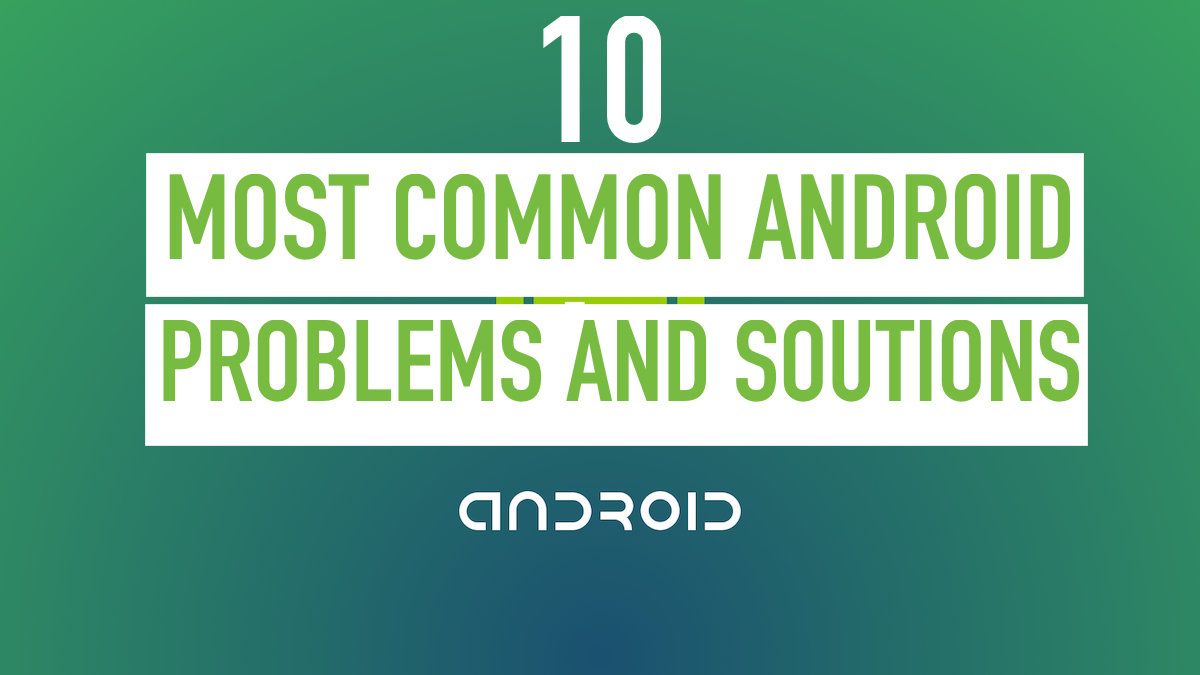



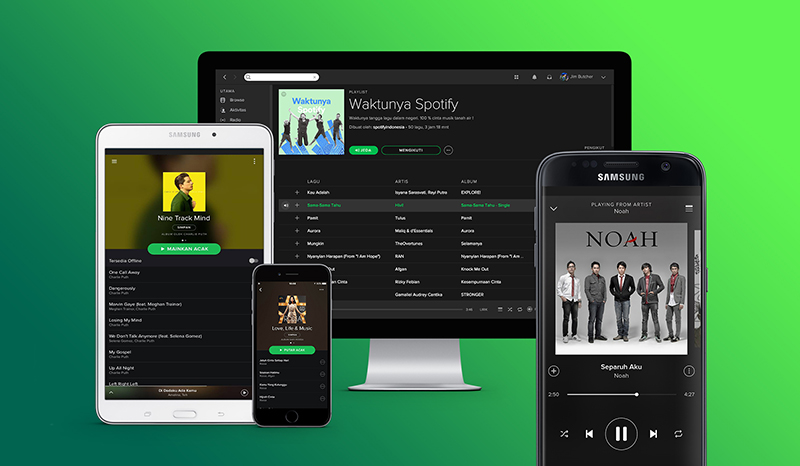
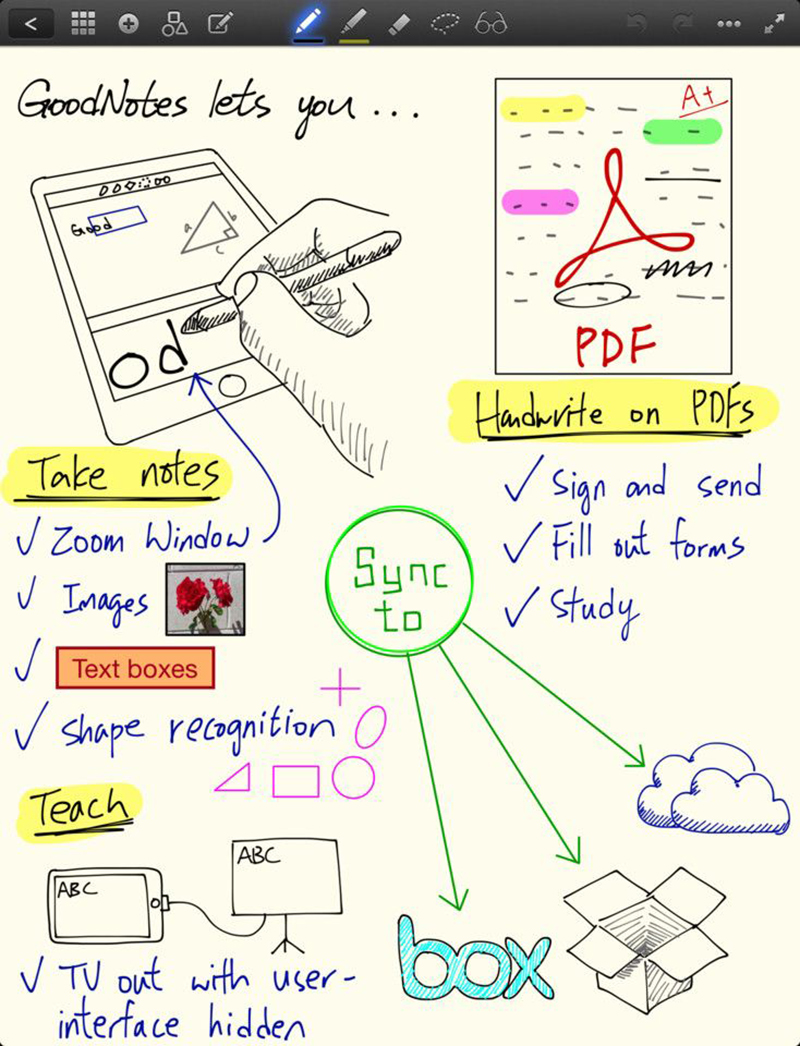
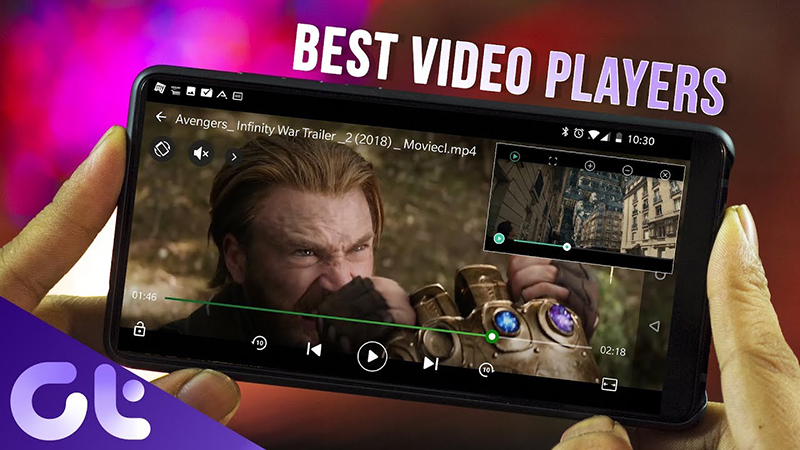

Leave a Reply
Your e-mail address will not be published. Required fields are marked *