How to Submit Android Apps to the Google Play Store
While developing an Android application, your main intention is to introduce it to the world through various platforms like the Google play store. However, the first submission might be very tricky and challenging. It’s essential to have knowledge of all the steps and procedures you will require for submitting your Android app.
This article provides guidelines on how to submit Android apps to the Google Play Store.
Related posts:
The ways to make money for Android Apps
ASO guide for mobile app ( ASO Part 1)
1. Conditions for Android Applications to be Uploaded to the Google Play Store.
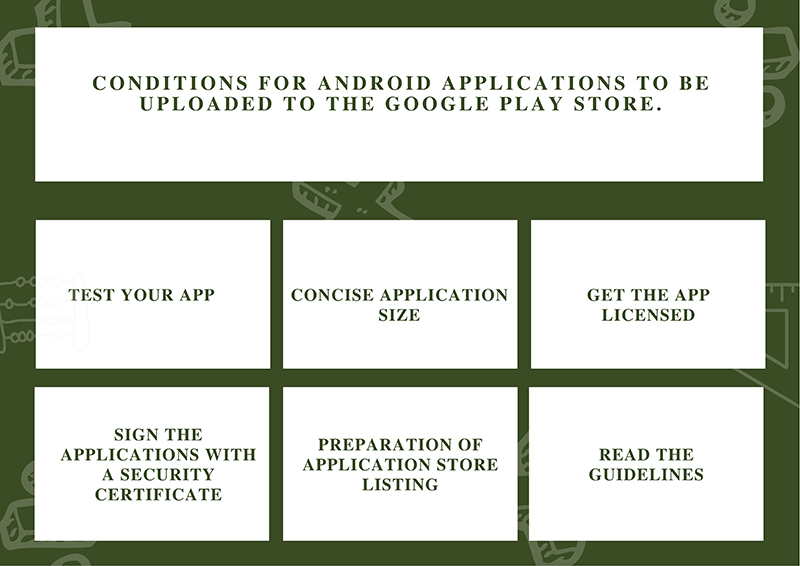 Conditions for Android Applications to be Uploaded on Google Play, Source: Proreviewsapp.com
Conditions for Android Applications to be Uploaded on Google Play, Source: Proreviewsapp.com
Test your app
Play Store will ditch your application no matter how many essential features it has but not functioning well. Before you opt to get the Google Play Store to upload your app, make sure you have tested it several times and ensure it works. Use android powered devices to test the applications, as it will give the experience of using the app.
Concise application size
The application’s size matters a lot, as the Google play store will only permit apps up to 50 MB. Many individuals wouldn’t want to download apps that may take a lot of space on their devices. However, the Google play store will allow uploading a large app using the APK’s Expansion files, which uploads the application in bits.
Get the app licensed
In some instances, it’s optional, but it’s good to license your app. Licensing your app will help you get full control of the application. Thus when disparities happen in the future, you can deal with them with ease.
Sign the applications with a security certificate
To use the release Keystore, you'll need to get a private key. Anytime you publish your apps on the Google play store, this security certificate is a prerequisite.
It will also contain credentials like the Keystore password.
Preparation of application store listing
The app listing will significantly help your apps to gain downloads. Here you’ll need to provide; what type of app it is and its features. Google play store can allow you upto eight and at least two quality screenshots supporting this information.
Read the guidelines
Before submitting your apps to the Google Play Store, you’ll need to read and understand the guidelines. However, if you don’t follow the guidelines the play store outlines, play store gets your Android applications out.
2. Steps for submitting the Android apps to the Google Play Store
When uploading the applications on the play store, you need to make sure you follow the following steps in chronological order to ensure you don’t make any mistakes:
To upload the application, you need to have a developer dashboard.
The developer console provides the controlling center, where the various app developers will apply to the play store. The account is loaded with all features and functions at a fee of $25. After the payments, you’ll need to fill in your credential, and the play store will approve your account within 48 hours.
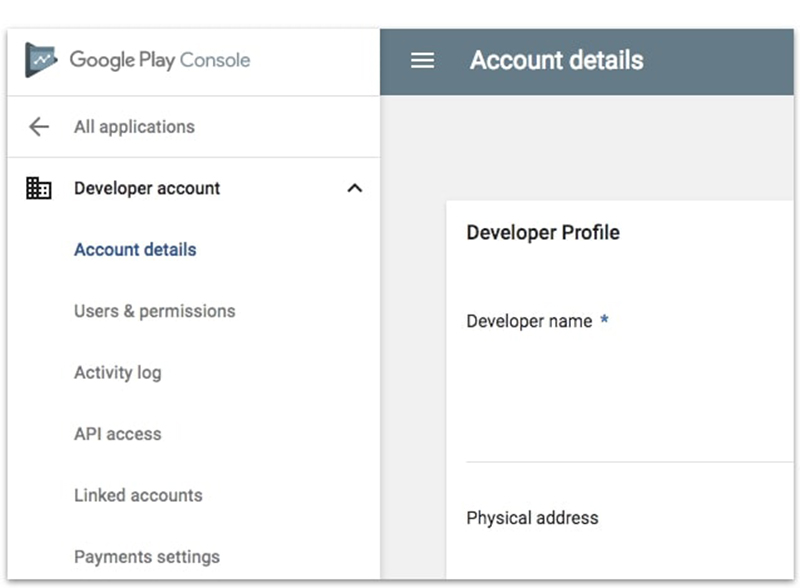
Developer dashboard, Source: https://proreviewsapp.com/
After which, you can freely upload apps to the Google Play Store.
Link this developer account to a merchant account.
There is a need to have a merchant account if your app has in-app purchases. To create a merchant account: sign in to the console account; click ‘reports’ and then the ‘financial reports.’ Select the option that has the setting up of the merchant account. Lastly, fill in your details; if you get the details right, it’ll be linked automatically. Thus, you’ll be able to manage the apps and manage their sales.
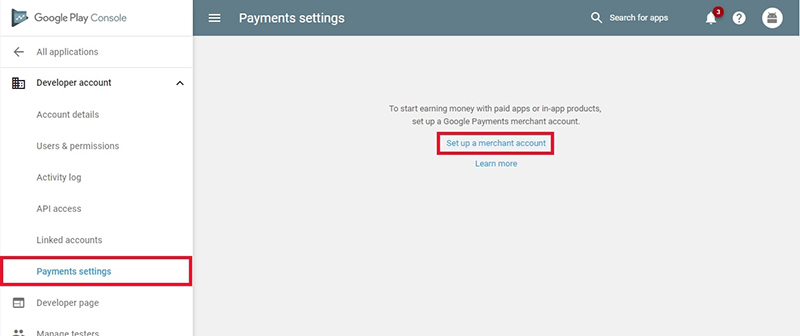
Link this developer account to a merchant account, Source: https://proreviewsapp.com/
Create an application
You need to log in to the developer account and select the ‘All applications’ option. Select the ‘Create application’ tab, choose your default language, enter the application’s title, and click Create. Application store listing
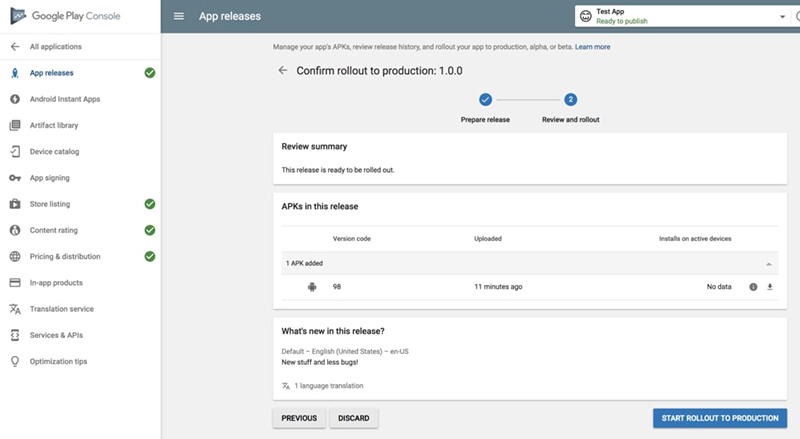
Create an application, Source: Proreviewsapp.com
Here you’ll have to upload the application to the play store. After which, you provide all the information about the app.
Upload the APK
It’s a requirement to upload the APK files to the Google Play Store.
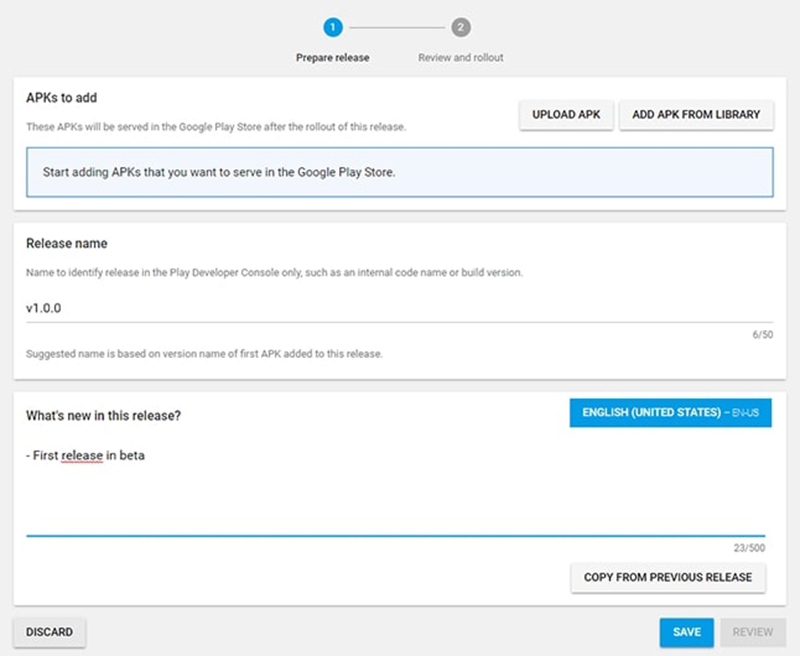
Upload the APK, Source: Proreviewsapp.com
Other files you can upload include the App bundle and the signed app release.
Content or app rating
You need to prevent the app from being removed from the play store by rating it from the ‘unrated’ list. It’s essential to rate your application.
Fix app distribution and pricing
It will be essential to list the country where your application will be available. You need to understand Google won’t support the publication of worldwide apps. Thus, you’ll need to choose the regions. You also need to set if the app is for free or paid. Remember you won’t change this decision, as the Google play store doesn’t allow it.
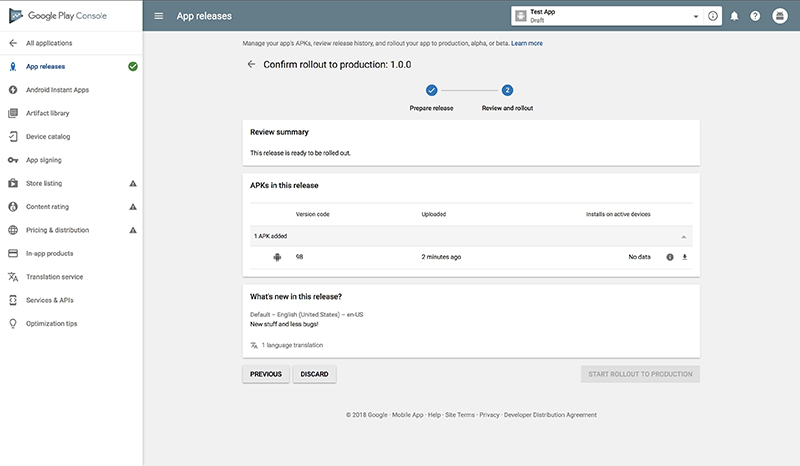
Submit the app, Source: Proreviewsapp.com
After all your processes have gone right, the final stage is to confirm the publications now. Submit the app.
3. How to manage Android apps in the Google Play console
Managing the android apps in the Google Play store involves making the internal works of the applications available to users. To achieve this, you’ll follow the following procedures:
● Sign in to your Google admin console.
● After which, click the ‘Apps’ option, then ‘ Web and Mobile Apps.
● Then choose the option ‘add an app,’ and then ‘add the private android application. ’
● Then click the option ‘create.’
● Enter the title. Then click the option ‘upload APK.’
● Then select the APK and then ‘Open.’
● After which, click ‘Select.’
● Then set those who can get the app and download it.
You can opt for ‘entire organization’ to let all the organization users install it or ‘select groups’ for specific users.
● Then click ‘continue.’
● Set the application options.
The application options are the access method for how the installers get the application. The users can either get it through the ‘force install’ or ‘available’ options.
This allows the users to be able to add home screen widgets.
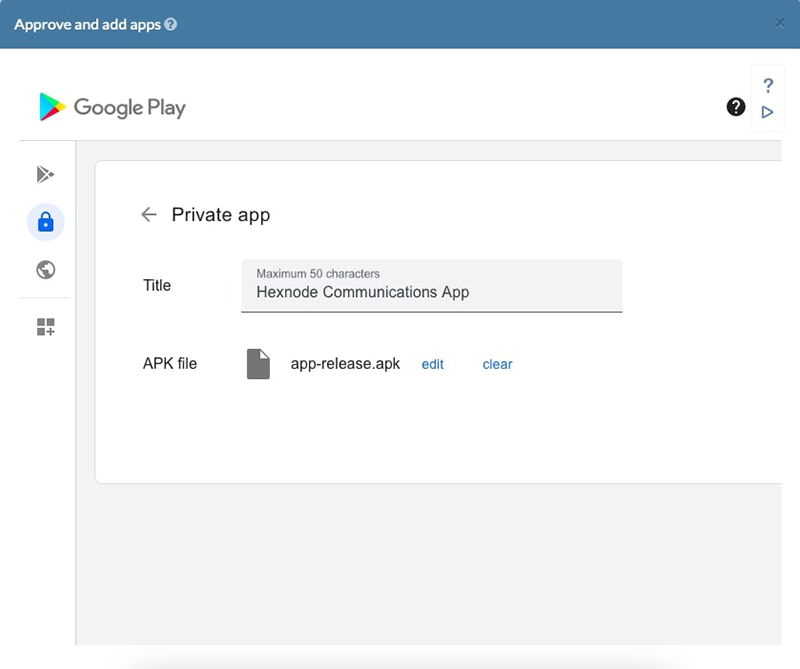
Publish private apps in the Managed Google Play Console, Source: Proreviewsapp.com
● Then click ‘finish’ to complete the procedure.
4. Instructions to update the version for the Android applications
1. Prepare your updates, and have them in an updated APK, which should have the latest version.
2. Then create the new release by uploading the APK
3. After submitting the app’s update, you’ll be able to check it at the top right of the console page. After the publication of these updates, all your existing users will start getting the update, while the new users will download the app’s current version.
Most people think it's a challenging task to publish their Android applications on the Google play store. However, this isn’t a hard task; you need to be keen on the prerequisites for publishing the app. What you need is to follow the steps of publication, management, and lastly, updating the applications. Your app will be published and run in the Google play store.
Related posts:
https://proreviewsapp.com/android-keyword-installs
https://proreviewsapp.com/the-secret-of-the-boom-of-android-smartphones
Hope this knowledge is useful for those of you who want to try your hand at application programming Android apps. Let us know what you think about this article.
Source: Buy app reviews





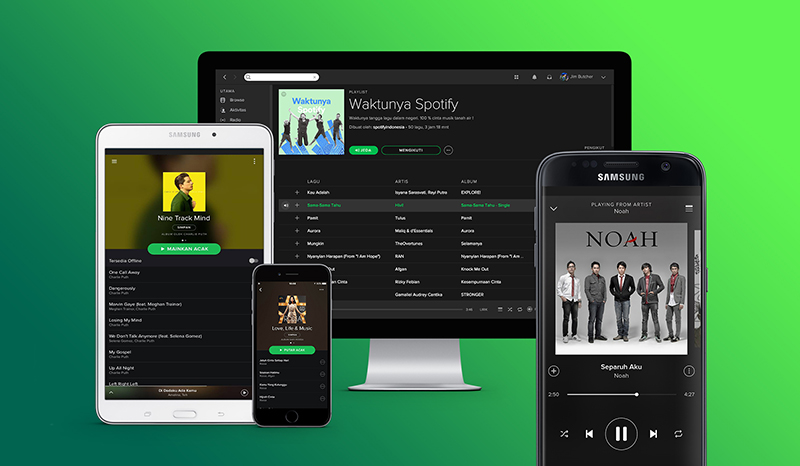
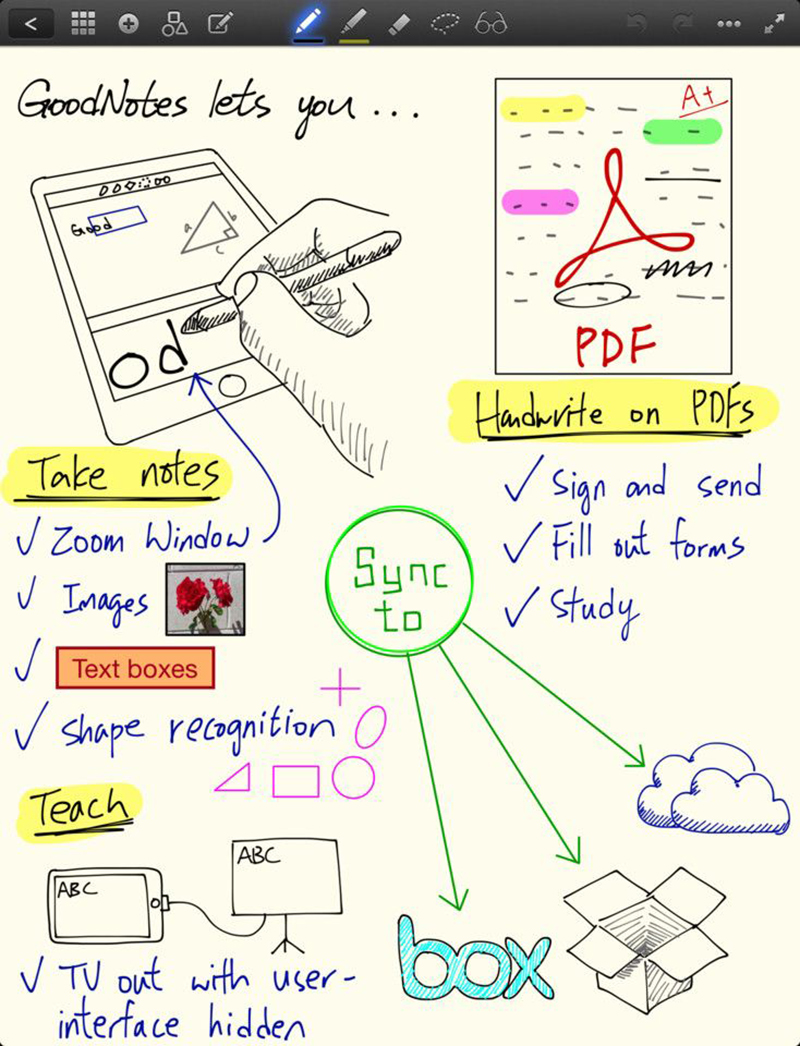
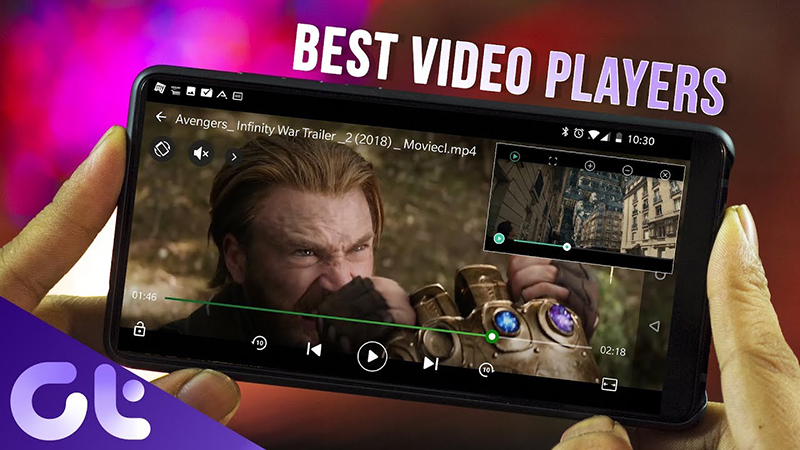

Leave a Reply
Your e-mail address will not be published. Required fields are marked *